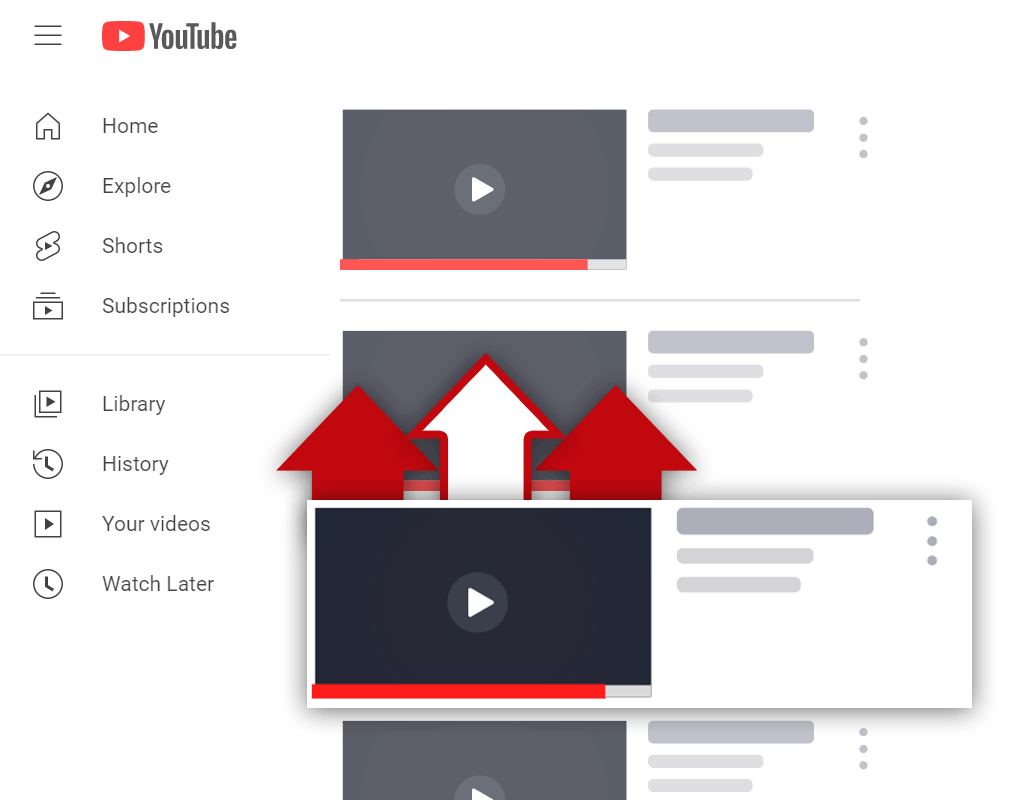YouTube Watermark Size & How to Add One to Your Vidoes
Sep 20, 2022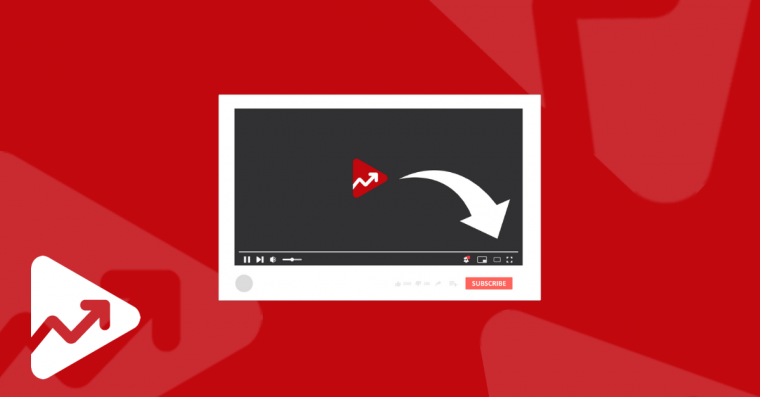
Table of Contents
What is a YouTube watermark?
The ideal YouTube watermark size
How to create a YouTube watermark
How to add a YouTube watermark to already published videos
How to add a YouTube watermark to videos before uploading them
Conclusion
Adding a watermark to your YouTube videos is a great way to protect your brand and ensure that your content is not stolen or copied by another creator. It also helps viewers know who created the video. In this blog post, we will discuss the ideal YouTube watermark size and how to add one to new and already published YouTube videos.
What is a YouTube Watermark?
A watermark is an image that is placed on top of another image. It is usually a logo or a company's name, many YouTubers also set their YouTube channel logo as the watermark for their videos. A YouTube watermark is an image that you can add to your videos to help promote your brand. These watermarks can usually be found in the corner of a YouTube video.
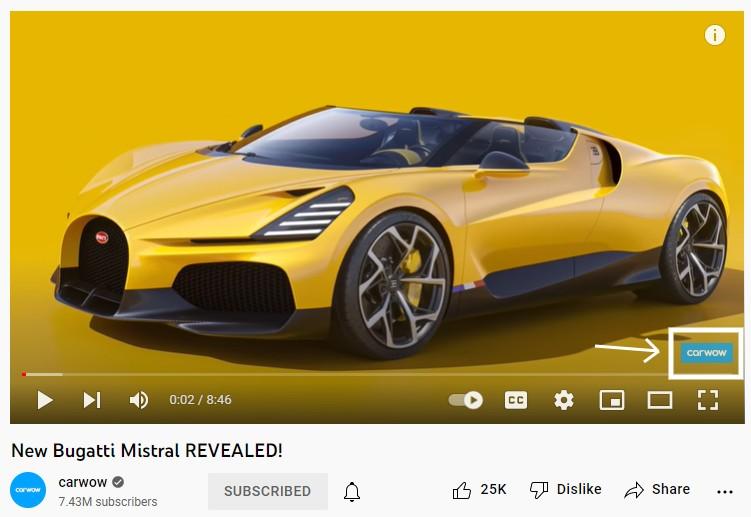
Image source: Carwow
The Ideal YouTube Watermark Size
The ideal YouTube watermark size is 150 x 150 pixels. The best YouTube watermarks are square-shaped, smaller than 1 MB in size.
When it comes to choosing the ideal YouTube watermark size and positioning, there are a few things you need to take into account.
You don't want it to be too small, as this can make it difficult to see and identify.
Your YouTube watermark should be large enough to be seen, but not so large that it is distracting. It should also be placed in a spot that will not be covered by text or other elements in the video.
If you upload a YouTube watermark through the YouTube platform, then the platform will automatically place the watermark in the bottom right corner of your YouTube videos.
However, if you manually place a YouTube watermark on your videos through the use of video editing software, you've got total flexibility with regard to where you place your watermark.
If you take the manual route, we still recommend placing your watermark in the bottom right corner of your videos.
How to Create a YouTube Watermark
Now that you know the ideal YouTube watermark size, let's talk about how to create one.
There are a few different ways you can create a watermark for your YouTube videos. You can use an online tool like Canva, or you can create one in Photoshop.
If you decide to use Canva, simply create a new design and select the "Custom dimensions" option and add 150 x 150 to the fields. Then, upload your logo or image and resize it to fit the canvas. Once you're happy with the results, download your watermark and save it to your computer.
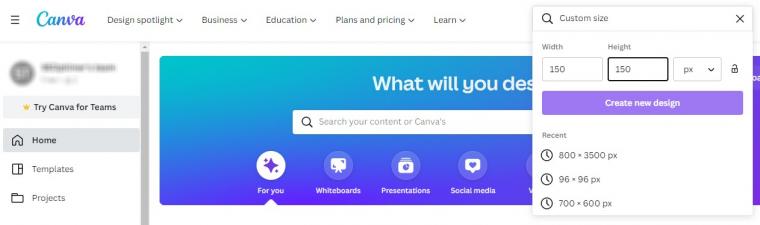
If you decide to create your watermark in Photoshop, start by creating a new document that is 150 x 150 pixels. Then, upload your logo or image and resize it to fit the document. Once you're happy with the results, save your watermark as a PNG file.
Once you have your watermark saved to your computer, you can upload it to YouTube.
How to Add a YouTube Watermark to Already Published Videos
If you want to add a watermark to already published YouTube videos, navigate to the "Customization" section in YouTube Studio. Then, select the "Branding" tab and upload your watermark image under the "Video watermark" section.
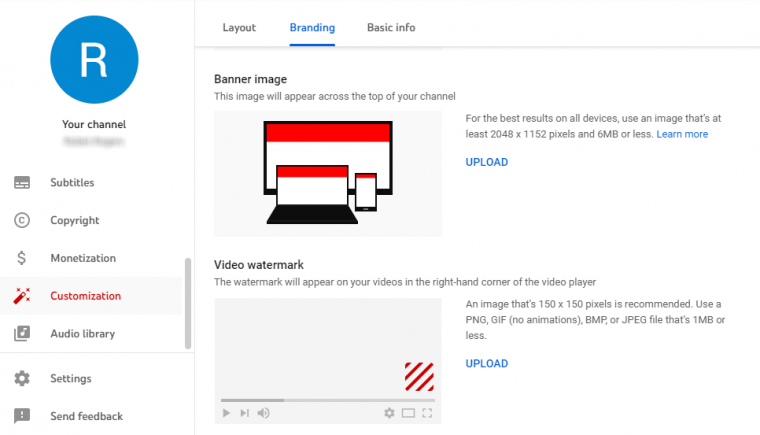
You can also select when you want your watermark to appear in your video. You can choose to have it appear at the start of the video only, at the end of the video, or you can have it appear all throughout the video.
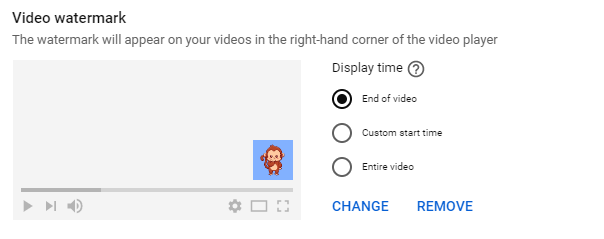
If you choose to have your watermark appear throughout the video, keep in mind that it may be more difficult for viewers to see the watermark if your video features text in the bottom right corner. however, it is still recommended to have it appear all throughout the video.
That's all there is to adding a YouTube watermark to already published videos. Now all the videos on your channel will feature a YouTube watermark.
How to Add a YouTube Watermark to Videos Before Uploading Them
Now that you know how to create a watermark and how to add it to already published YouTube videos, let's talk about how to add a watermark to new videos before uploading them to YouTube.
The best way to do this is by using video editing software. We recommend using Wondershare Filmora, as it is an easy-to-use video editing tool that is perfect for beginners.
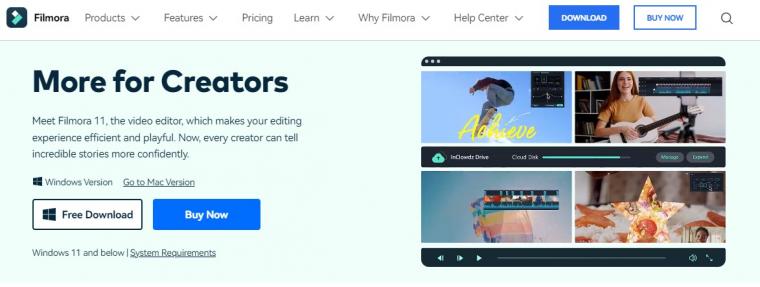
Once you have Filmora installed on your computer, simply import the video you want to add a watermark to. Then, click on the "Overlays/Watermarks" option and select the "Image" option. From here, you can upload your watermark image and position it how you want on the video.
Once you're happy with the results, click on the "Export" button to save your video. That's all there is to it! You have now successfully added a watermark to your video using video editing software.
Note: if you follow this route, be sure to remove any watermarks that you previously uploaded via YouTube Studio.
In our opinion, it's better to upload a YouTube watermark through YouTube Studio. The reason for this is because it requires much less work than using video editing software. Secondly, when you upload a watermark using the YouTube platform, the watermark is clickable and prompts viewers to become subscribers when hovering over the watermark.
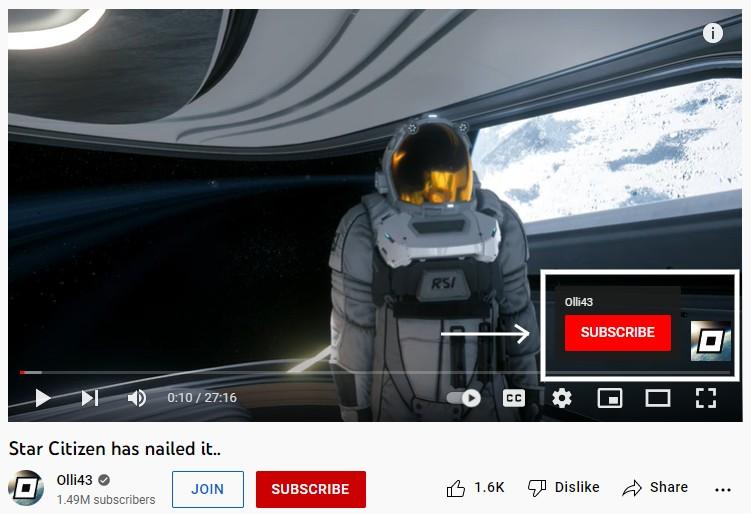
Image source: Olli43
If you manually upload a YouTube watermark through video editing software, this won't be possible.
Conclusion
Adding a watermark to your YouTube videos is a great way to protect your content and ensure that people know where it came from. It's also a great way to promote your brand or website.
There are a few different ways you can create a watermark for your YouTube videos. You can use an online tool like Canva, or you can create one in Photoshop. You can also add a watermark to new videos before uploading them to YouTube by using video editing software like Wondershare Filmora or simply through the YouTube platform itself.
We hope this article was helpful.