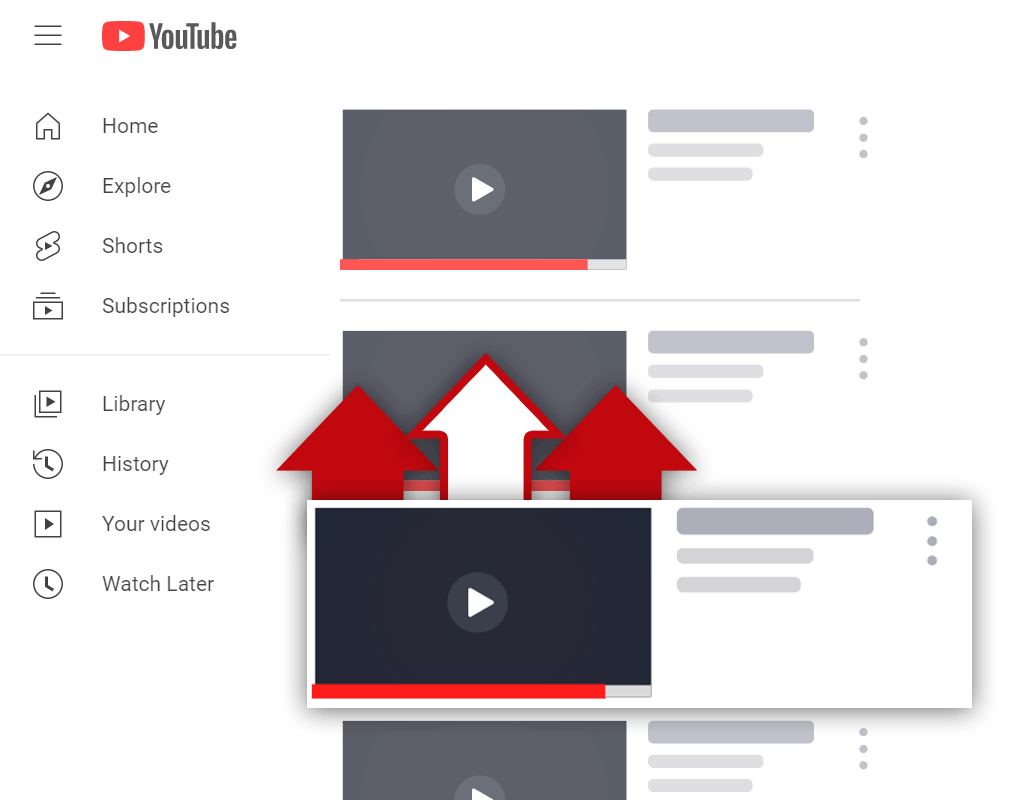How to Create a YouTube Timestamp Link [Desktop & Phone]
May 12, 2023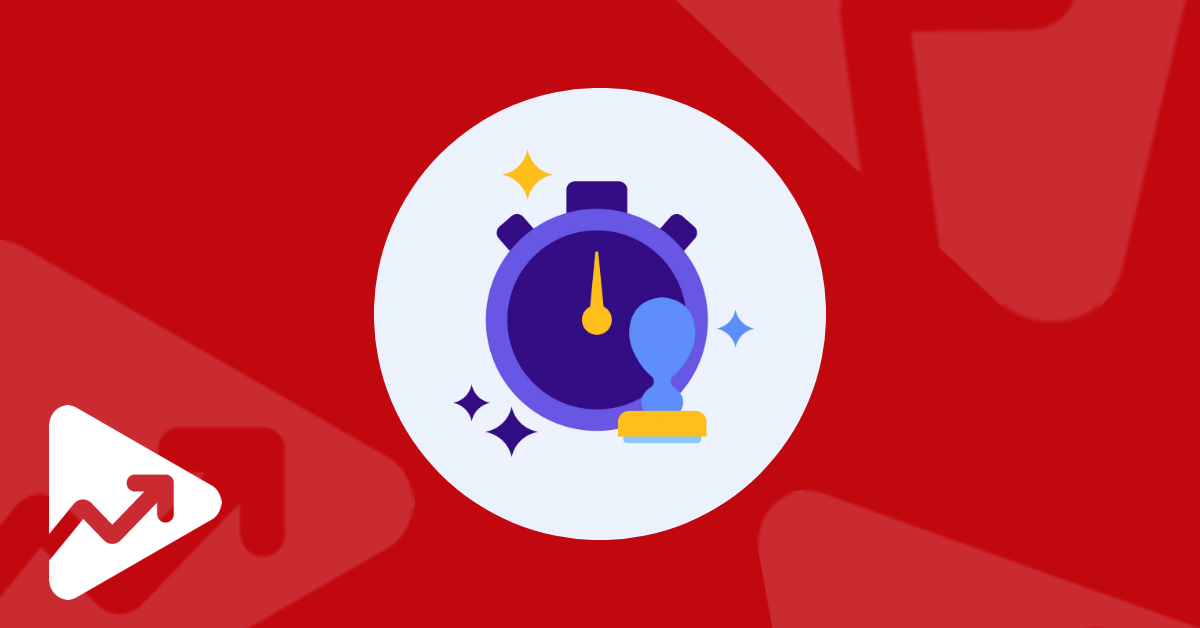
Content creators and businesses might want to share a specific portion of one of their YouTube videos via email or on one of their social channels. This is done by creating and sharing a YouTube timestamp link.
In this article, you will learn the following:
What is a YouTube timestamp link?
How to create a timestamp link on YouTube
How to create a YouTube timestamp link on your phone
So, if you want to learn how to create your YouTube timestamp links, continue reading.
What is a YouTube Timestamp Link?
Simply put, a YouTube timestamp link is a URL that links to a specific section of a YouTube video.
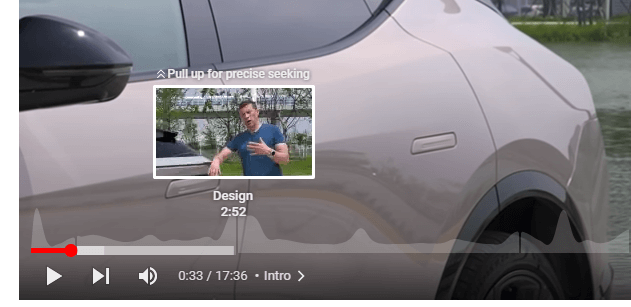
Although the terminology is “YouTube timestamp link”, you can link to videos and sections in videos, even if there are no timestamps present in the video itself.
How to Create a YouTube Timestamp Link
There are three main ways to create a YouTube timestamp link. We’ll discuss each of these methods next:
YouTube’s Native Timestamp Linking Feature
The first, and easiest, way to create a YouTube timestamp link is to use the built-in timestamp linking feature.
Here are the steps to create a YouTube timestamp link in this way:
- Go to YouTube and open the video that you want to share.
- Scrub to the video section or timestamp that you want to share, and pause the video.
- Then right-click on the video, and select “Copy video URL at current time”.
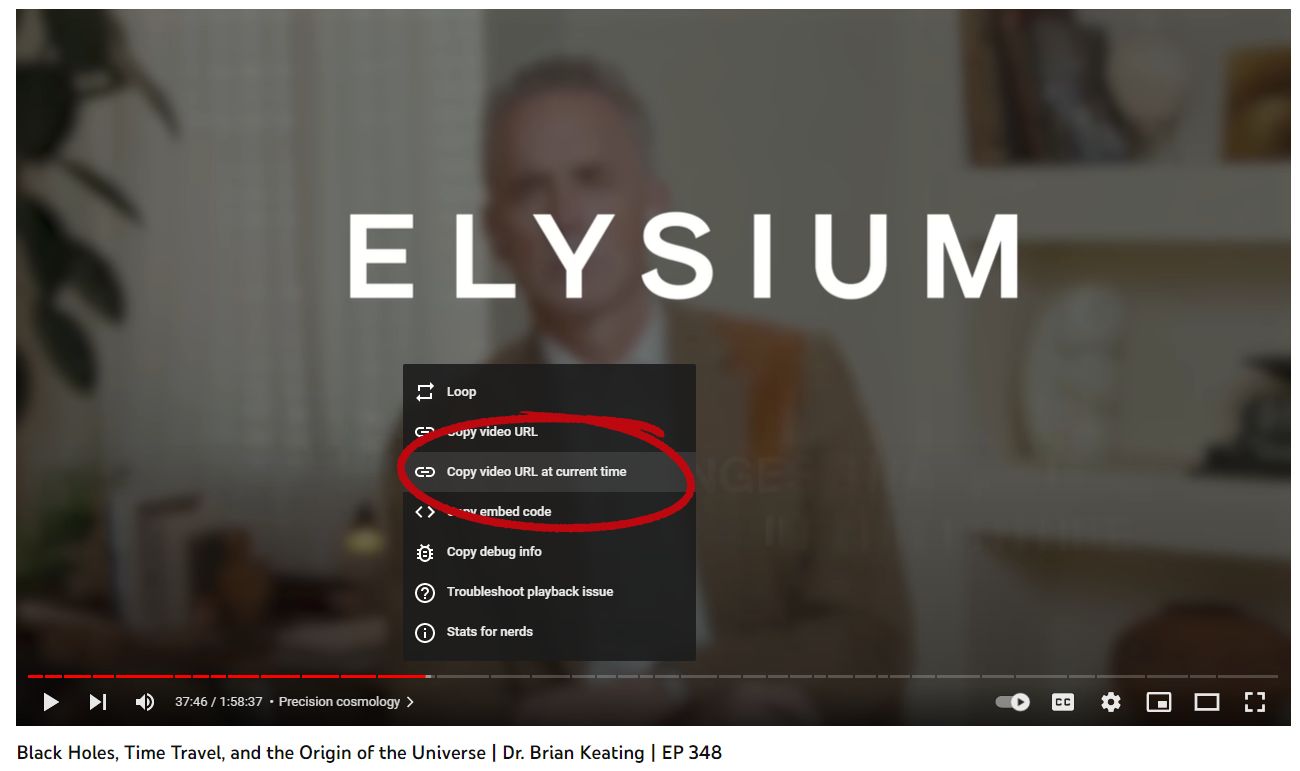
- The YouTube timestamp link is copied to your device’s clipboard, now you can just share it wherever you want.
Using the Video Sharing Button to Create a Timestamp Link
Another easy way to create a YouTube timestamp link is to use the video sharing button.
Follow these steps to create the timestamp link:
- Find the YouTube video that you want to share.
- Scrub to the specific section or timestamp that is of interest to you.
- Click on the “Share” button below the video player.
- Make sure that you check the “Start at” checkbox in the pop-up window to choose the specific timestamp.
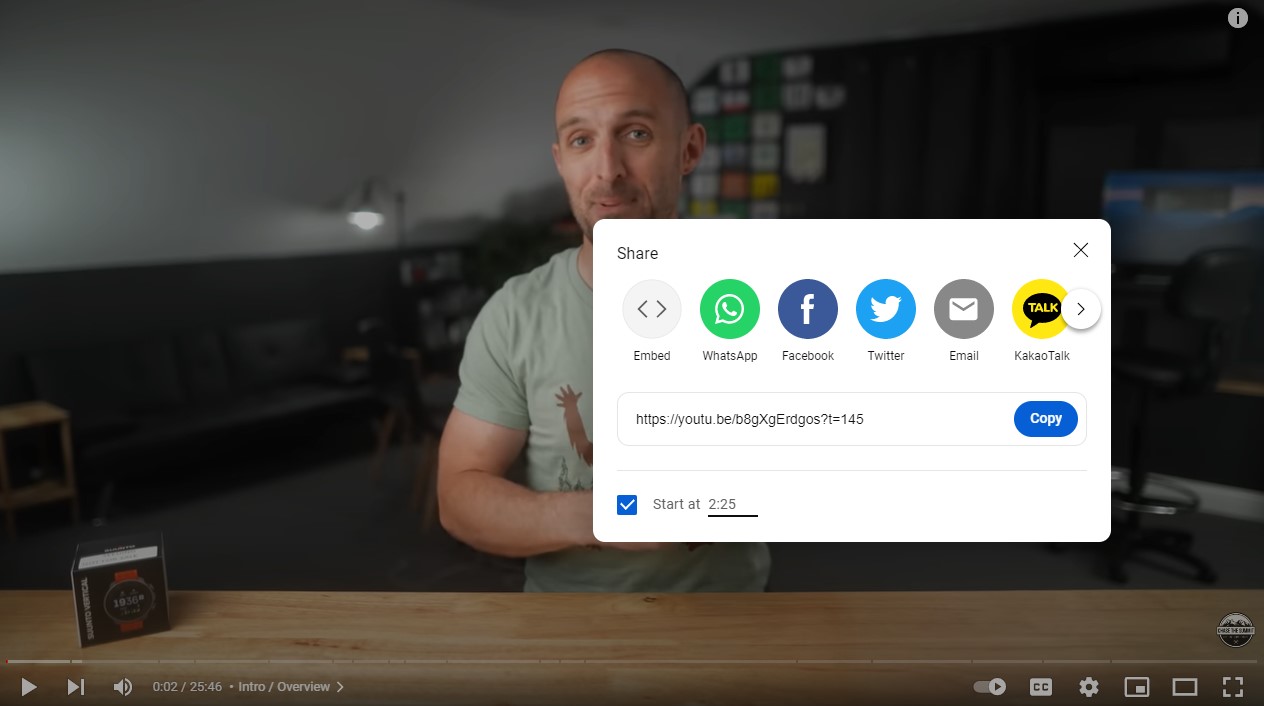
- Then click on “Copy” to copy the URL over to your device’s clipboard.
Appending the YouTube URL with Parameters
The last and final method to creating a YouTube timestamp link is by adding time-specific URL parameters to the end of a video URL.
This method is a little trickier than the other two methods we shared.
To create a timestamp link using this method you need to append the video URL with one of the following parameters:
- “&t=” plus the time you want to link to
- “?t=” plus the time you want to link to
If a video URL already includes a question mark (e.g. https://www.youtube.com/watch?v=Kj7bkzjeTlc), then we use the parameter with the ampersand in it.
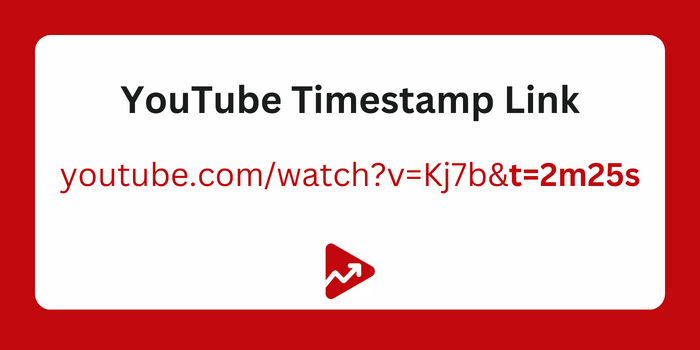
For the most part, you’ll likely use the parameter with the ampersand since most YouTube video URLs already have a question mark.
However, there are instances where you will use the other parameter. When sharing videos that have the short URL youtu.be, you will need to use the parameter that contains the question mark.
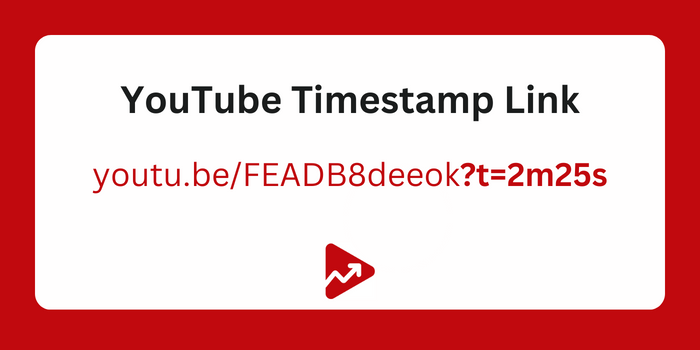
The specific time you want to link to is denoted by hhmmss. So for example, if you want to link to a timestamp that’s 30 seconds into the video, all you need to add is t=30s.
Likewise, if you want to link to a section that’s 2 minutes and 45 seconds into the video, you’ll add t=2m45s to the end of the video URL.
How to Link to a Timestamp on Your Phone
You can also create a YouTube timestamp link using your mobile device.
Unlike the first 2 methods listed in this article, the YouTube mobile app doesn’t give you the ability to automatically create a YouTube timestamp link. Instead, you need to add the parameters to the end of the video URL.
To create a timestamp link on your Android or Apple device, follow these steps:
- Simply open up the YouTube app on your phone.
- Then navigate to the video that you’d like to link to.
- Click on the “Share” button and copy the link to your device’s clipboard.
- Then add in the “time parameters” based on which part of the video you’d like to share. You’ll notice that the link that the mobile app generates is youtu.be, so you’ll need to use the “?t=” parameter.
Conclusion
Creating a YouTube timestamp link isn’t rocket science. By following the steps that we’ve outlined here in this article, you’ll be able to create your own timestamp link without any difficulty.
Sharing specific portions of your video is useful if you want to highlight a section of your video with fans via email or on social channels.