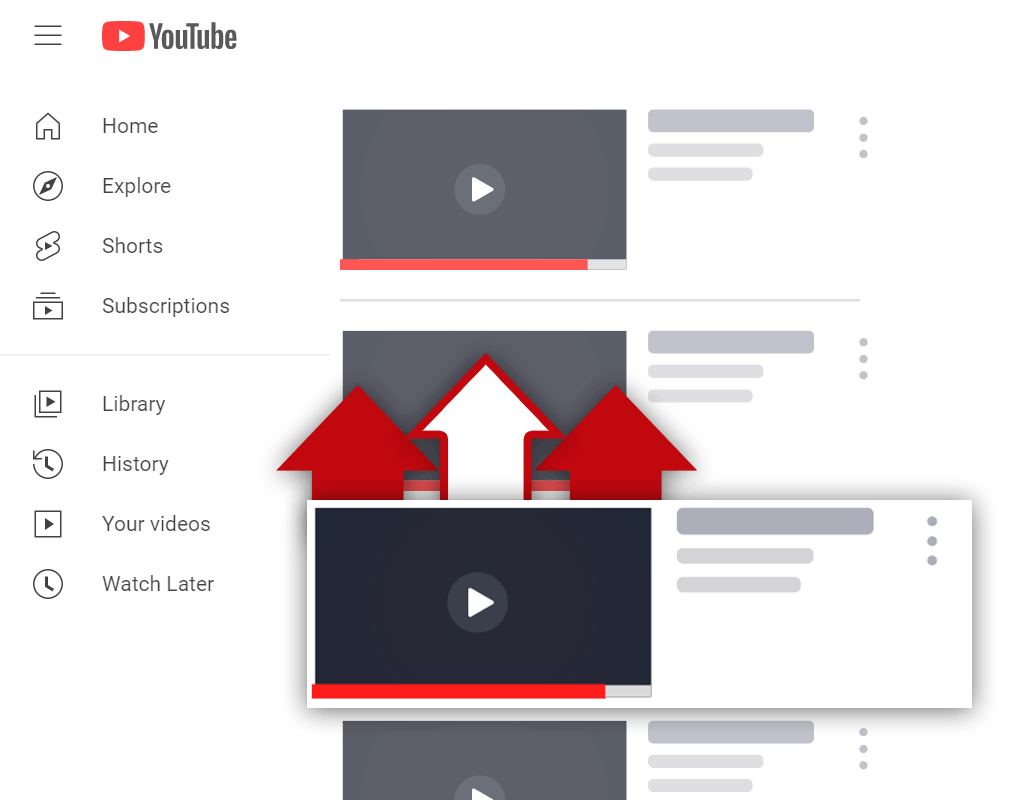How to Make a YouTube Subscribe Link in 5 Simple Steps
Jul 14, 2023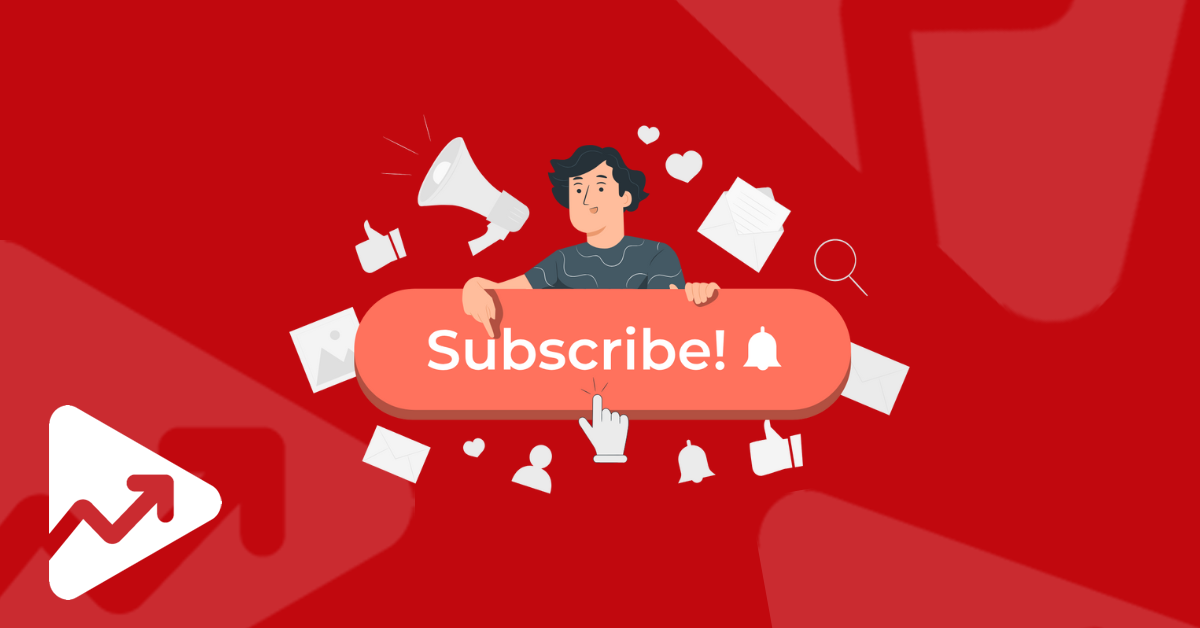
Growing your channel’s subscriber base is one of the most impactful things you could be doing to improve your YouTube video rankings.
Now, there are several ways to gain more subscribers, of which, consistently creating high-quality videos that are relevant to your niche will be the most influential.
However, there are other “smaller” types of tasks you could be doing to get more subscribers, these include adding end screens that promote other videos, creating playlists, optimizing video and channel descriptions, etc.
Another way to gain more subscribers is by creating a YouTube subscribe link and sharing it in emails, on social media, your website, and other digital channels.
In this post, you will learn the exact steps you need to take to make your own YouTube subscribe link.
What is a YouTube Subscribe Link?
A YouTube subscribe link is a URL that takes anyone who clicks on it directly to your channel and automatically gives them a confirmation prompt to become a subscriber.
The link gives followers, fans, or website visitors the ability to become subscribers in just one click.
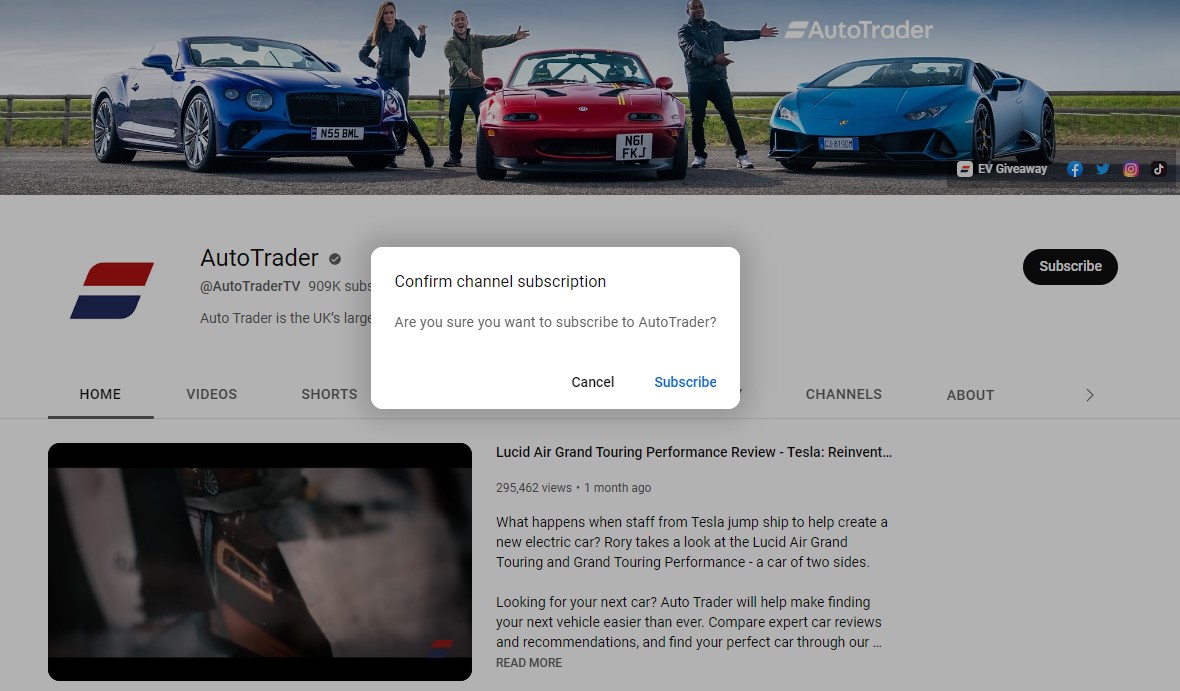
This is useful if you’ve already got an audience on another channel such as TikTok, Instagram, etc., and you just want to make it even easier for those users to convert to subscribers of your YouTube channel.
How to Make a YouTube Subscribe Link on Desktop
Creating a YouTube subscribe link is a very simple process and just entails adding a URL modifier to the end of your channel’s URL.
Follow these steps to create a YouTube subscribe link:
- Navigate to your channel’s main page. (e.g. https://www.youtube.com/@LeTourDeFrance)
- Highlight and copy the URL in the address bar.
- Then, paste this URL in a text editor such as the Notepad app on Windows.
- Add the following modifier to the end of the URL you just pasted, “?sub_confirmation=1”.
- The URL should now look like this, “https://www.youtube.com/@LeTourDeFrance?sub_confirmation=1”.
That’s all it takes to create a subscribe link for your YouTube channel.
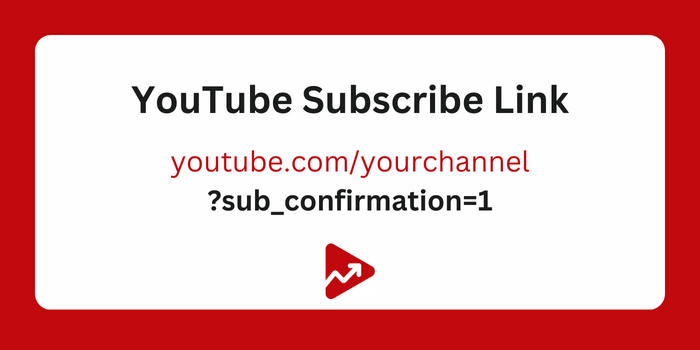
You might want to consider using a URL shortener such as Bitly to create a custom link that looks more appealing to the eye.
Does the YouTube Subscribe Link Work on All Devices?
Unfortunately, the YouTube subscribe link doesn’t work on mobile devices. We tested it out and the link simply redirects you to the channel’s main page.
Unlike on desktop devices, clicking on the link doesn’t create a subscription confirmation window.
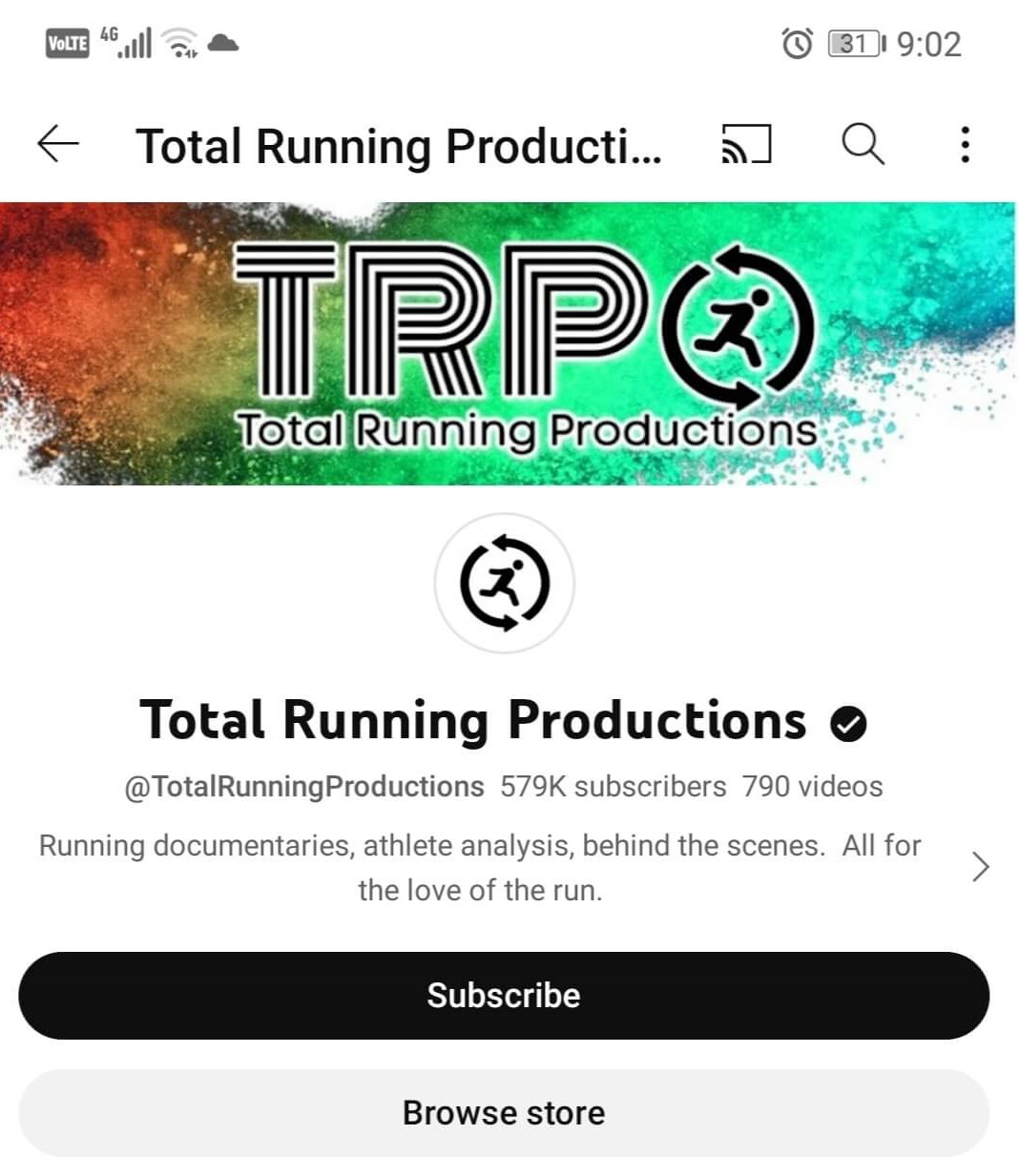
Wrapping Up
Creating a YouTube subscribe link can be used to send users on other platforms such as Facebook, your website, or email newsletters directly to your channel’s main page, where they can subscribe to your channel in one simple click.
Creating a subscribe link for YouTube is just one of the things you can do as a creator to convert potential subscribers to actual subscribers.