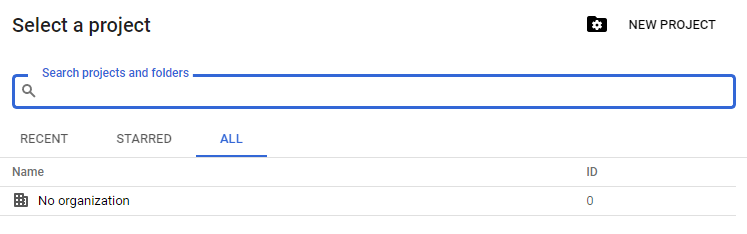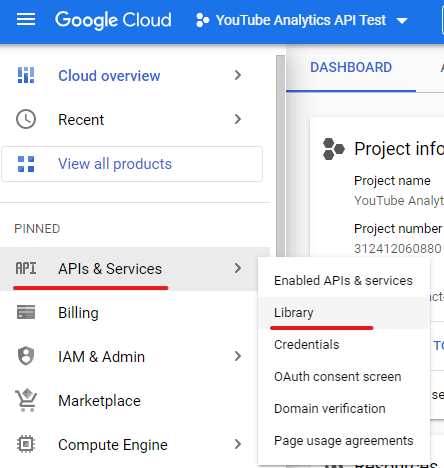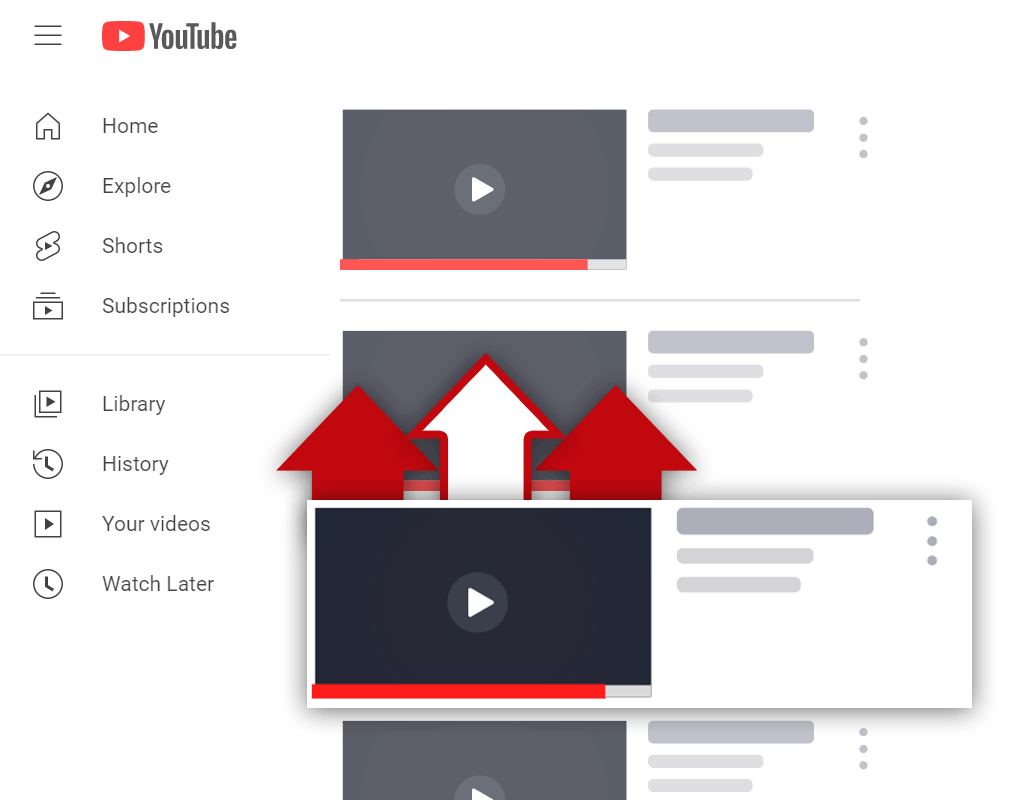YouTube Analytics API: What Can You Do With It?
Jul 26, 2022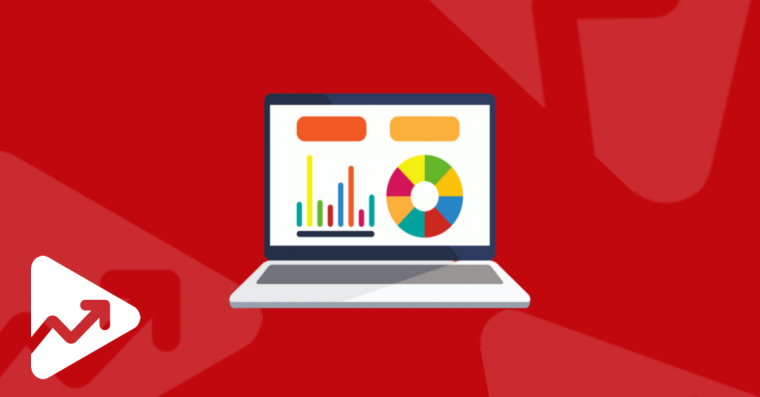
Table of Contents
What is the YouTube Analytics API
What can you do with YouTube analytics API
Why access YouTube Analytics data
How to download YouTube Analytics data without the YouTube Analytics API
A simple alternative to YouTube Analytics API
Conclusion
If you are serious about growing your YouTube channel, then simply creating content without any data-backed insights won’t get you anywhere.
Because of the increased level of competition on YouTube, the days of creating content without a well-thought-out strategy are over.
Smart marketers and creators should be able to understand the factors that contribute to the success of their content’s performance, as well as the elements that deliver substandard results. This is where the YouTube Analytics API comes in handy.
Having access to detailed YouTube data is a must for any creator looking to scale their content and channel performance.
In this article, you will learn what the YouTube Analytics API is, what you can do with it, and how to download YouTube Analytics data without using the Analytics API.
What is the YouTube Analytics API
There are two main YouTube APIs that can be used to gather data, namely the YouTube Analytics API and the YouTube Reporting API.
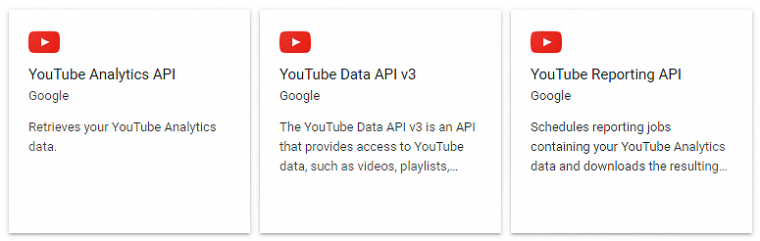
The YouTube Analytics API is used to generate custom YouTube Analytics reports in real-time.
The YouTube Reporting API however, was developed to gather bulk reports containing valuable analytics data for content creators and channel owners.
These APIs seem similar, so what’s the real difference between them?
Well, the YouTube Reporting API is used to retrieve bulk downloads of complete data sets, whereas the YouTube Analytics API can be used to retrieve specific types of dimensions and metrics.
With the Reporting API, the user has to implement his/her own features to filter and sort the data within their own application. The Analytics API enables users to sort and filter the required metrics before retrieving the data.
What Can You Do with YouTube Analytics API?
With the YouTube Analytics API, a user can retrieve useful information that can help them make informed content decisions.
The YouTube Analytics API gives channel owners access to reports that measure various metrics such as video views, subscriptions, and ratings. More specifically, the Analytics API provides access to 3 main reports:
- Video reports: these reports provide insights on all user activity concerning a channel’s videos.
- Playlist reports: these reports provide statistics on all user interactions with a YouTube channel’s playlists.
- Ad performance reports: these reports provide data on channel revenue and ad performance. This includes estimated gross revenue from advertising and the number of ad impressions served.
Why Access YouTube Analytics API Data?
The YouTube Analytics API gives channel owners and creators the insights necessary to optimize their content creation efforts.
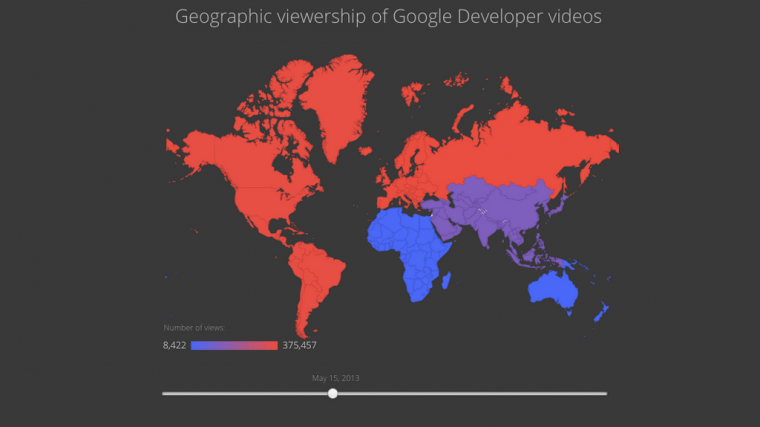
Image source: Google
The data retrieved can help creators to understand audience behavior such as gender, age, country, traffic source, and much more.
For instance, with the data, channel owners can determine some of the following:
- How long the typical viewer watches the content, also known as the average view duration
- Are the videos being watched by the target audience?
- Differences in viewer behavior in different geographic regions
- Which days of the week generate the most video views?
- Number of likes, comments, dislikes, and shares per video
- Top 10 YouTube and Google search terms that generate the most traffic for a video
As you can see, the YouTube Analytics API is a useful tool that can be used to help make informed, data-backed decisions on some of the most important aspects of a YouTube SEO and channel optimization strategy.
Having an understanding of channel metrics and viewer data, creators can get a clear idea of whether their content is reaching the right audience and if not, will reveal if they need to rethink content production efforts.
Now that you know what data you can access using the YouTube Analytics API, let’s discuss how you can access this data.
How to Access YouTube Analytics API Key
To access the YouTube Analytics API, simply follow these steps:
Step 1: Log in to your Google Developers Console account using the same credentials as your Google or YouTube account.
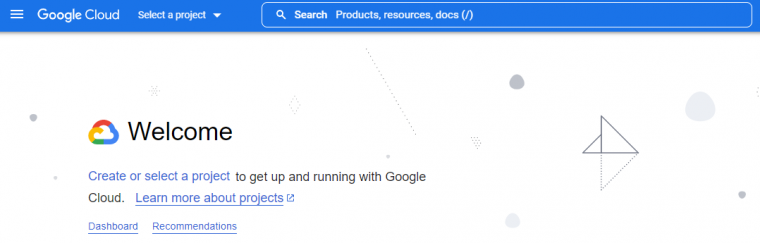
Step 2: Create a new project by clicking on “Create or select a project”, and then click on “New project” in the right corner.
Next, you’ll be taken to a screen where you’ll be able to enter a new project name and choose your organization. You don’t have to create an organization to start a new project.
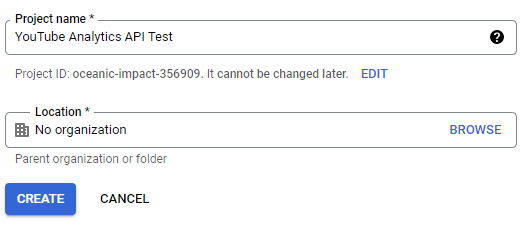
Once you’ve filled in the applicable fields, click on “Create”.
Step 3: After successfully creating the new project, you’ll be redirected to a dashboard with all the important information about your project. Click on the APIs & Services > Library tab on the left side of the dashboard.
This will redirect you to a page where you can access all of Google’s APIs.
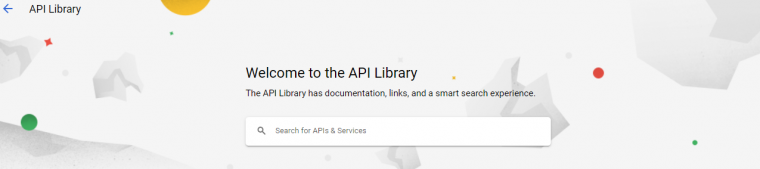
Step 4: Scroll down until you find the YouTube APIs, and click on the YouTube Analytics API option. Alternatively, you can also search for the YouTube Analytics API in the search bar.
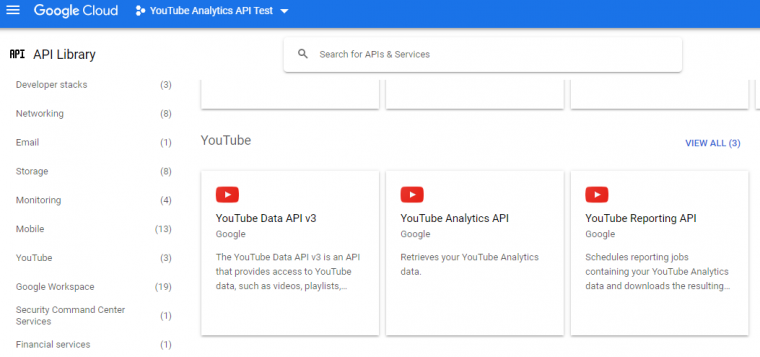
Step 5: After being redirected to the YouTube Analytics API page, click on the blue Enable button.
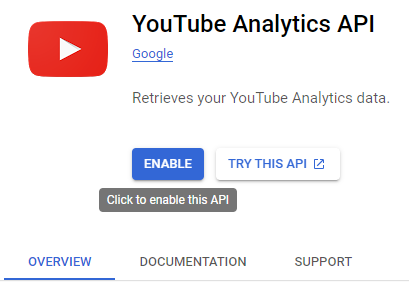
Step 6: By clicking on Enable, you’ll be redirected to an overview of the API featuring metrics, quotas, status, and other essential information. In the top right corner, click on Create Credentials.
Choose the necessary options to complete the form. Remember, to make sure that you select YouTube Analytics API in the first dropdown box, choose User data, and click on Next.
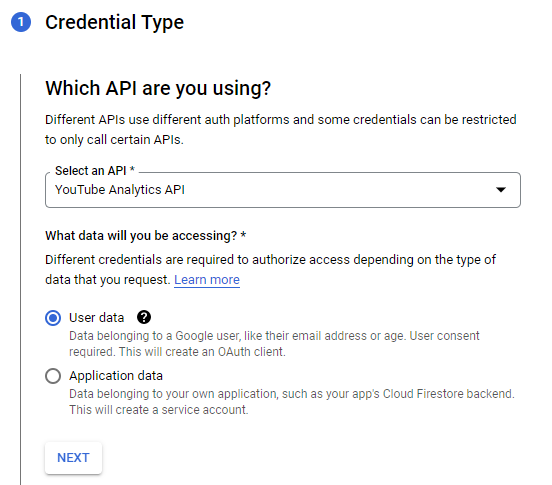
Complete all the necessary fields that follow according to your requirements and specifications.
Step 7: After successfully creating your app credentials, click on the Credentials tab on the left side of the page.
Then click on Show Key on the right of the respective API key name.

A pop-up window will appear with your API key that you can use in a custom-built application.
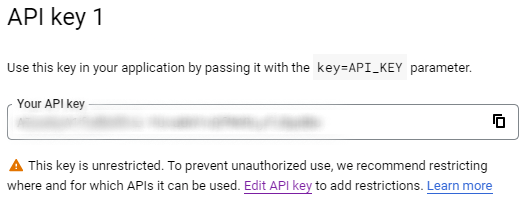
How to Download YouTube Analytics Data without YouTube Analytics API
If using the YouTube Analytics API seems too technical for you or you’re not interested in building a custom dashboard or application, then there’s another way to access YouTube data.
Step 1: Simply log in to your YouTube account and navigate to your YouTube Studio dashboard by clicking on your profile picture in the upper right-hand corner.
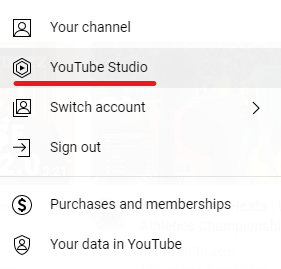
Step 2: Next, click on the Analytics tab on the left-hand side of the page. This will redirect you to a dashboard that displays your channel’s YouTube data.
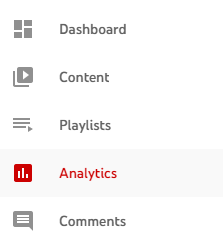
Here you’ll be able to access different types of data by toggling on the Overview, Content, Audience, or Research tabs:
- Overview: This tab showcases a board overview of your channel’s performance over a specified time period. The metrics you can view in this tab include video views, watch time, and subscribers.
- Content: The Content tab reports on YouTube Live streams and regular video views. This section also reveals how viewers found your content and impressions.
- Audience: The Audience tab showcases all the information related to viewer behavior. You can access data such as when your viewers are on YouTube, other channels and videos your audience watches, age and gender, top geographies, and more.
- Research: The Research tab is almost like a YouTube keyword research tool. Here you can explore the top queries your viewers and other YouTube users are using to find content.
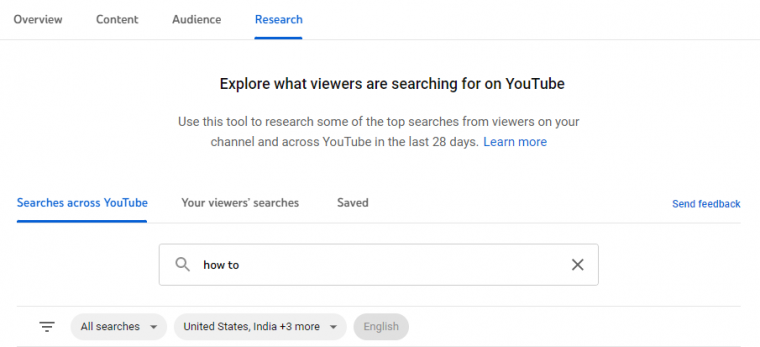
Step 3: By clicking the Overview tab, you’ll notice an Advanced Mode button in the right corner of the screen. Click on it to access more detailed information on your channel’s analytics.

This is where you’ll be able to download YouTube Analytics data in CSV format or your can import the data into a new Google Sheets document.
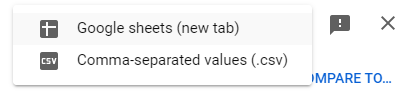
By clicking on Compare to..., you can also compare channel growth and performance over a year-over-year period, period-over-period, and the first 24-hour video performance.
A Simple Alternative to YouTube Analytics API
If you don’t want to mess around with the YouTube Analytics API directly or manually export YouTube Analytics data yourself, you can use TubeRanker to get valuable information about your channel and video content.
TubeRanker collects and analyzes your YouTube channel’s data to provide a list of performance recommendations on how you can improve video rankings. Our toolset helps marketers and content creators to optimize their channels and videos according to the latest YouTube algorithm best practices.
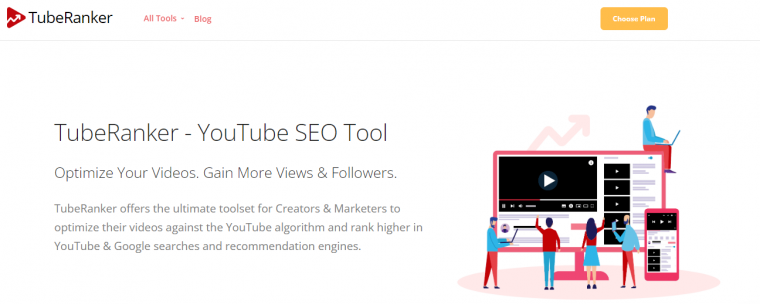
The YouTube Channel Audit tool will scan your channel to find any problems that could be negatively affecting your channel’s YouTube and Google search performance. TubeRanker can also be used to scan and evaluate competing YouTube channels so that you can get additional insights into why their videos are performing better and what YouTube tags they are using.
Conclusion
The YouTube Analytics API is a powerful feature that can be used by those individuals with the technical know-how to work with APIs.
Alternatively, marketers and content creators can also access YouTube Analytics by exporting channel data via the YouTube Studio dashboard or by utilizing TubeRanker’s suite of user-friendly YouTube SEO tools.
Creators should review their YouTube Analytics data on a regular basis to get a clear understanding of their channel’s performance and what they can do to improve rankings, watch time, video targeting, and YouTube SEO in general.