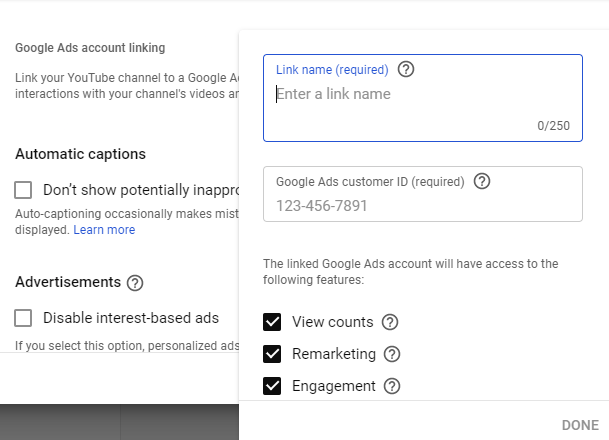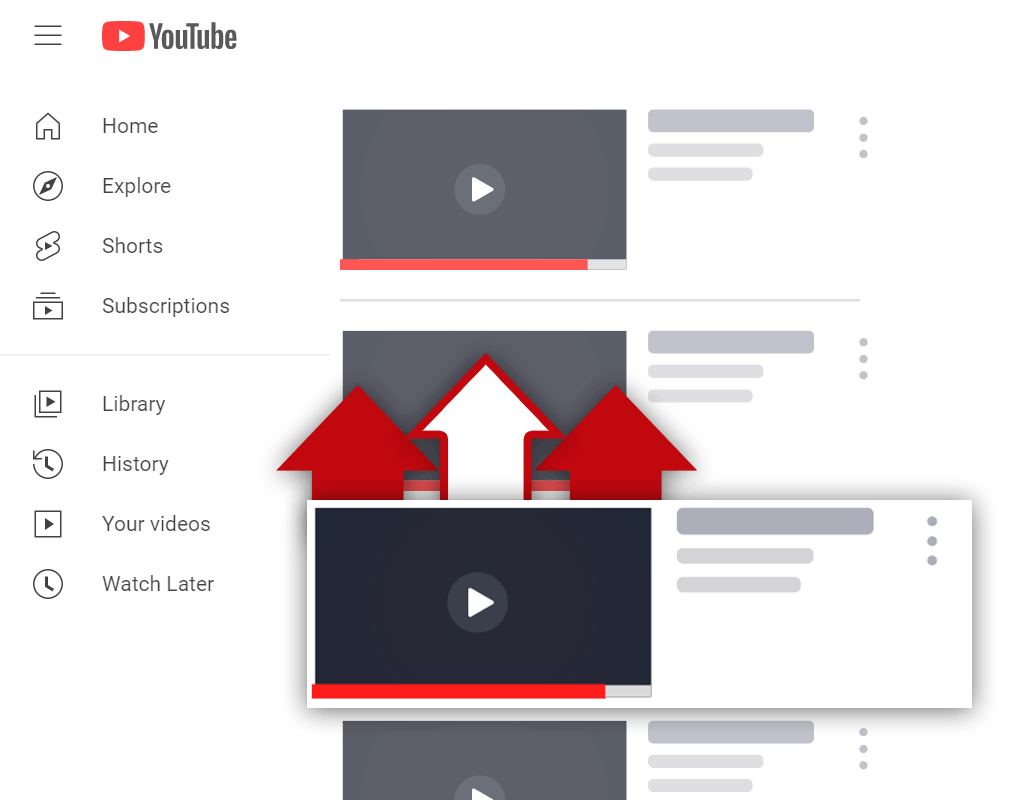YouTube Advanced Settings: What Can You Do With Them?
Nov 1, 2022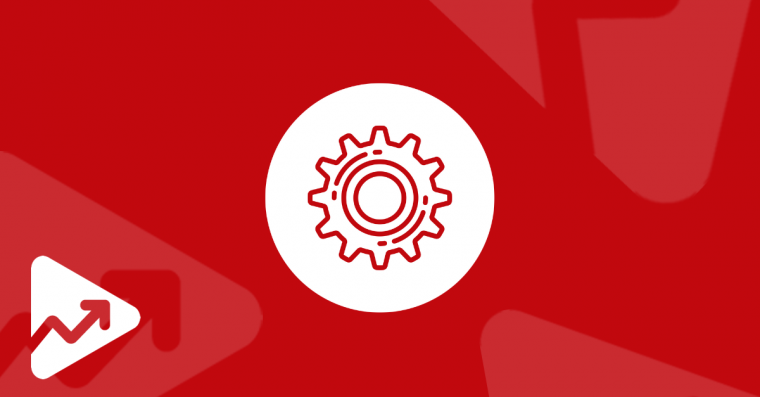
If you're a content creator, then you've probably heard of "YouTube Advanced Settings". But what are they, and what do they do? Advanced Settings are a group of settings that allow you to manage your YouTube channel and simplify your workflow. They can be used to improve your channel's viewing experience, help manage your videos, and give you more control over the revenue generated through ads.
In this article, we will discuss what YouTube Advanced Settings are, and how to use them to get the most out of your YouTube channel.
Where to Find YouTube Advanced Settings
Before you start configuring your channel's Advanced Settings, you first need to find where the Advanced Settings section.
So, to find YouTube's Advanced Settings follow these steps:
- Log in to your YouTube account and click on the profile picture on the top right-hand side of the page.
- Then, click on "YouTube Studio", this will redirect you to your channel dashboard.
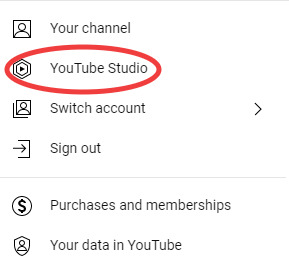
- Next, find the "Settings" icon and click on it. Here you'll find all the settings for your channel including the default currency unit, upload defaults, permissions, etc.
- Click on the "Channel" option. Next, you'll see 3 tabs to choose from, namely Basic Info, Advanced Settings, and Feature Eligibility. Click on the "Advanced Settings" option.
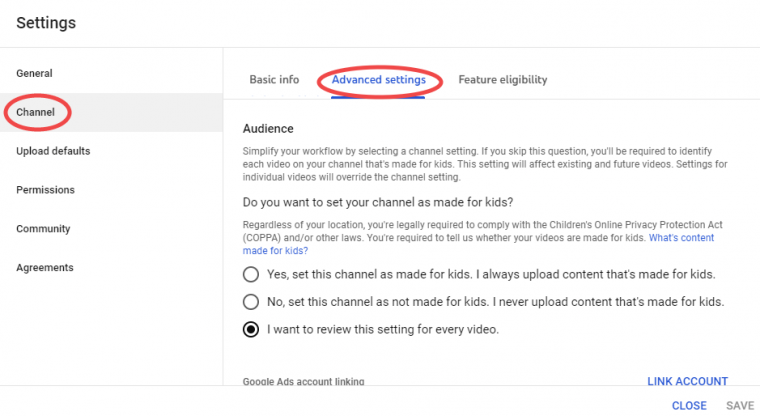
- Once you've accessed the Advanced Settings page, you'll see a number of options that you can adjust. We'll go over each of these options in the next section of this article.
What Can you Change with YouTube Advanced Settings?
There are a number of things that you can change or edit according to your specifications in YouTube Advanced Settings.
Audience Settings
The first channel setting that you can edit when opening your YouTube Advanced Settings is the "Audience" option. Here you have to choose between one of three options. These options are mainly focused on whether your content is made for kids or not.
The three options that you can choose from are as such:
- The first option should be selected if you always create and upload content that is safe for kids to consume. If you want to set your channel as made for kids, then you should select this option.
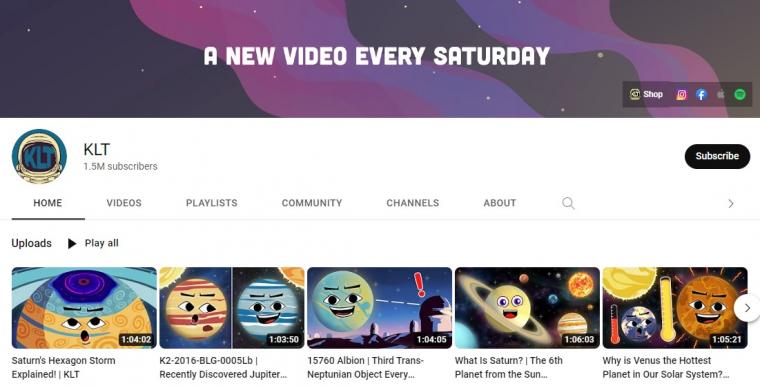
- The second option is applicable if your content is not suited for kids. Select this option if you don't want to set your channel as made for kids.
- The third and last option is if you want to review this specific setting for each individual channel when you upload them to the YouTube platform.
Irrespective of where you are located in the world, if you want to create content for kids then you have to comply with the Children's Online Privacy Protection Act. This section of YouTube Advanced Settings helps creators to stay compliant with the act.
Link Google Ads Account
The next option in the YouTube Advanced Settings that you can change or edit is by linking your Google Ads account (if you have one). This isn't compulsory and won't have an effect on how well your channel performs.
This is only applicable if you want to run your own ads based on interactions with your videos. By doing this, creators can grant Google Ads permission to access organic view metrics, remarket to users who've visited and interacted with their channel and get engagement insights into how people interacted with their channel after seeing ads.
Automatic Captions
YouTubers can enable automatic captioning when uploading their videos to the platform. This is a valuable feature if you don't want to manually create captions. This feature gives creators the ability to replace potentially inappropriate words with an open bracket, two underscores, and a closed bracket [__].
This feature was designed to prevent potentially inappropriate words from appearing in automatic captioning.
Advertisements
Creators are able to generate income from their channels through YouTube ads that are shown before or during their videos. However, YouTubers also have the ability to disable this partially.
The "Disable interest-based ads" setting prevents personalized ads from being shown on the videos on your channel. This includes remarketing ads and ads based on a user's interest group.
Note: This can significantly reduce the revenue that your channel generates.
Enabling this setting won't remove ads from your channel entirely, viewers might still see ads targeting a general location such as a town or city.
Clips
The last setting in YouTube's Advanced Settings is the "Clips" feature. Clips allow users to share 5 to 60-second clips of your videos via social media, email, or text. You can disable this by deselecting the "Allow viewers to clip my content" option in YouTube Advanced Settings.
Conclusion
Now you know what you can do with YouTube Advanced Settings. These settings give creators more control over how their channel operates. However, careful consideration needs to be taken when enabling or disabling some of these settings, especially the settings related to how your channel generates revenue from ads.