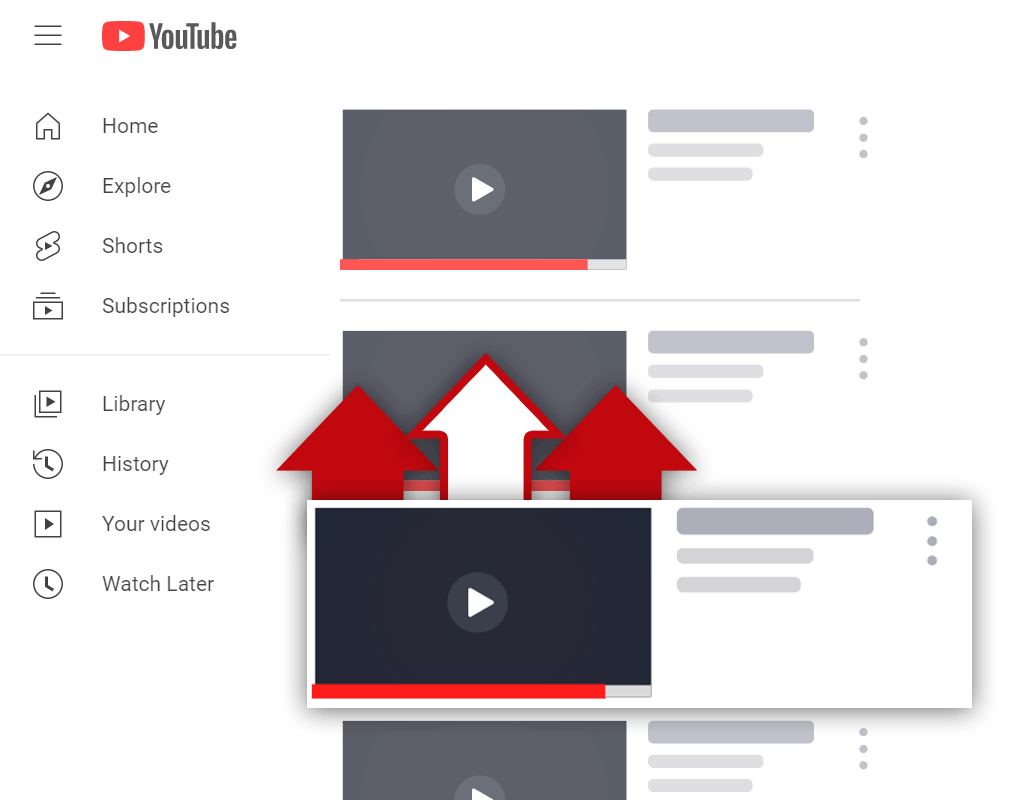How to Insert Links in YouTube Descriptions
Dec 20, 2022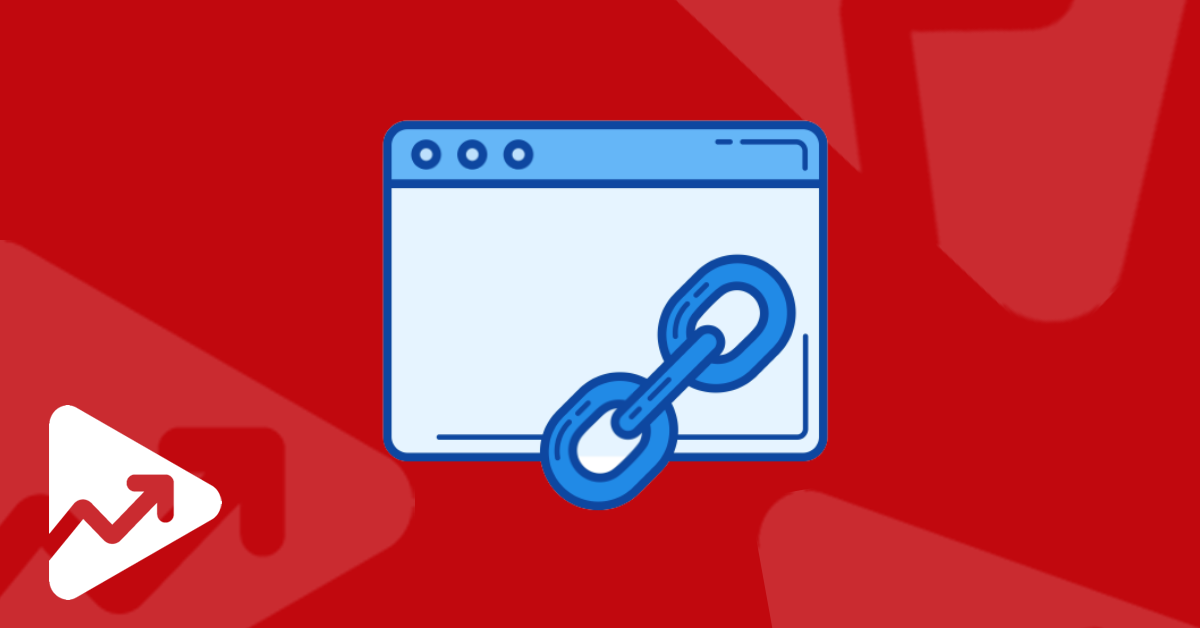
Table of Contents
Importance of YouTube video description
How to add a link in YouTube descriptions
Why add a link in the YouTube video description
Other elements of YouTube video descriptions
Conclusion
Like comments, YouTube descriptions are an essential part of the YouTube ecosystem and experience. YouTube descriptions can be thought of as short texts that summarize your video content. Creators can also add links in YouTube descriptions for various other purposes (which we will discuss later).
In this article, you will learn how to insert links in YouTube descriptions. We’ll also share some of the common reasons why you’d want to add links to your YouTube video descriptions.
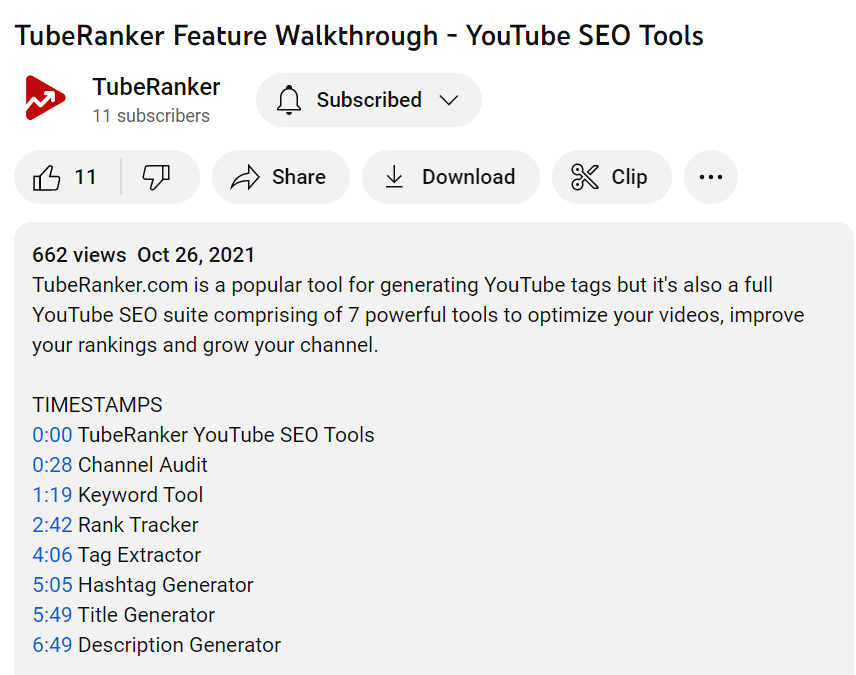
Importance of YouTube Video Description
Before we dive into the details of how to add links to video descriptions on YouTube, let’s briefly touch on the importance of descriptions.
When created properly, YouTube descriptions can actually boost your YouTube SEO and video rankings. Furthermore, video descriptions can provide descriptive text about your video.
The video description is a place where you can break down your video chapters, tell viewers about your channel, and redirect viewers to your website and affiliate offers (through the use of links in the YouTube description).
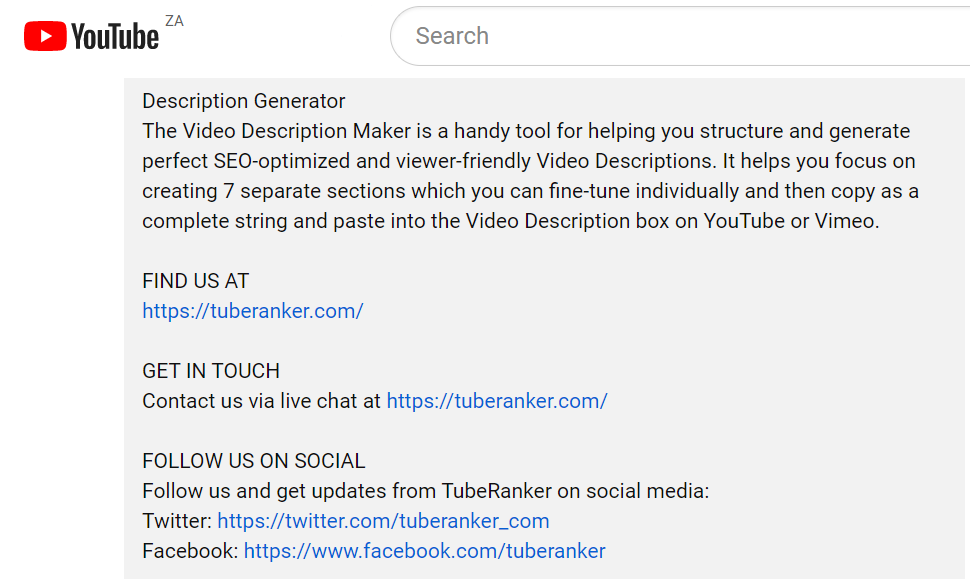
If you’re looking for a way to quickly and easily generate default descriptions for your content, check out our YouTube Video Description Generator tool. This tool will assist you in creating structured and SEO-optimized video descriptions.
How to Add a Link in YouTube Description
Now let’s get to adding a link in your YouTube description on mobile devices and on desktop devices.
On Desktop Devices
Adding a link in YouTube descriptions is actually a straightforward process. Here are the steps to insert a link in your YouTube video description:
- Navigate to your YouTube Studio by clicking on your profile picture in the top right corner of the YouTube interface.
- Then click on Content on the left side of the dashboard.
- Click on the pencil icon of the video you’d like to add a link in the description.
- Add https:// followed by the URL of the link that you’d like to add to the description.
- Click on Save. You’ve successfully added a link in your YouTube video description.
The above process is for already uploaded or published content. If you want to add a link in the description of a video that you’re currently uploading or plan on uploading, simply add https:// and the URL to the description field during the upload process.
On Mobile Devices
Adding a link to a YouTube description on mobile devices is the same as above. Just add https:// followed by the URL to the YouTube description field.
Why Add a Link in YouTube Video Description
There are several reasons why one would want to add a link in YouTube descriptions:
- If you’ve created a video about one of your company’s products or services, then adding a link to the product page is a great way to direct interested viewers from YouTube to your website.
- If you’re an affiliate marketer, then you can add links to the products or offers that you’re promoting.
- Want to get people to subscribe to your daily newsletter? Add the link to the newsletter sign-up page in your YouTube description.
- Just like adding internal links from one blog post to another, YouTubers can also add links to other videos in the description.
Other Elements of YouTube Video Descriptions
The other elements that creators can add to YouTube video descriptions include:
- YouTube video chapters, also known as timestamps: these clickable links take viewers directly to the sections of a video that they want to view.
- An “About the video” section: creators can write a paragraph or two describing their video and what it’s all about.
- An “About the channel” section: here creators can write an introduction to their channel and what kind of content they produce.
- Contact and social links: creators can add links to their social media profiles and web contact page using the method we discussed in this video.
Conclusion
Adding a link to your YouTube description is another way that creators can generate traffic to external web pages.