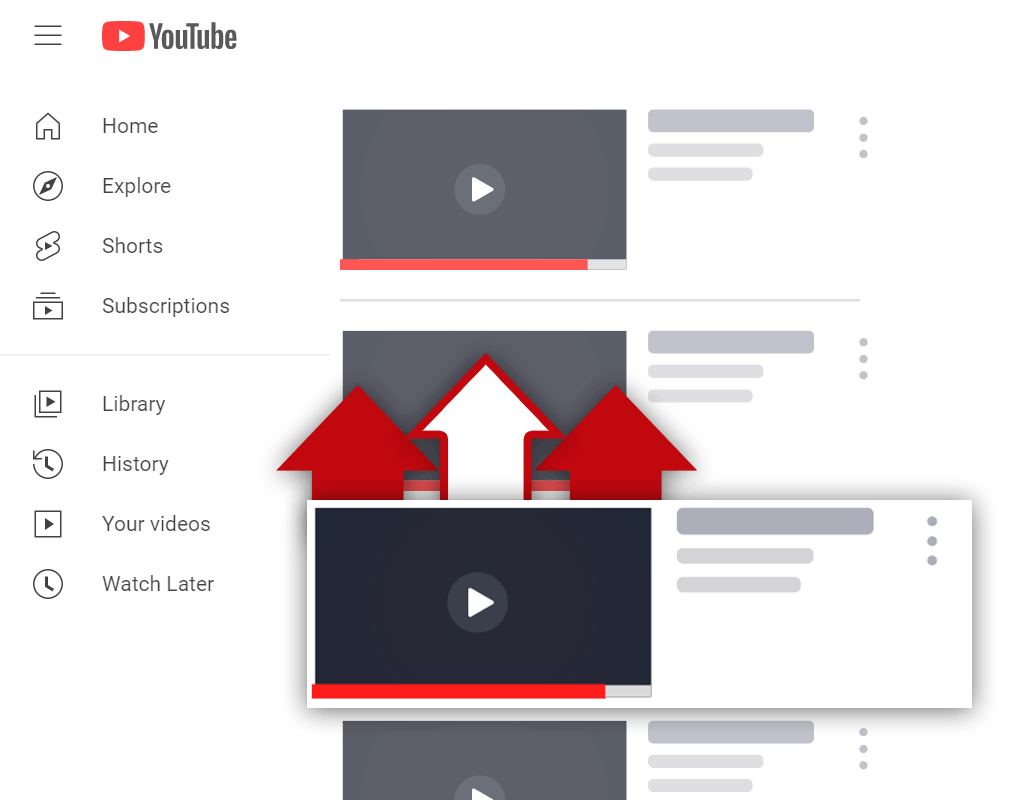How to See Who Liked Your YouTube Videos - Is It Possible?
Mar 24, 2023
If you have a YouTube channel, you may be curious to see who liked your videos.
In this article, we will explore whether it is possible to see who liked your YouTube videos and, if so, how to do it.
Whether you are a video creator, a marketer, or simply interested in your audience, this article will give you all the information you need to understand the process.
Can You See Who Likes Your YouTube Video?
When you invest a lot of time and effort into creating a YouTube video, it becomes essential for you to understand audience demographics better. Knowing who liked your video can be an effective metric to reach your targets.
But unfortunately, it is not possible to see who liked your YouTube videos. YouTube keeps its users’ information and identity private for the safety and security of its users.
However, with the help of various YouTube metrics, you can get a rough idea of what kind of audience you are catering to. This helps you analyze and modify your content according to your target audience in the future.
How to See Who Liked Your YouTube Videos
Although it is not possible to see individually who liked your videos, you can still find other information based on your audience data. Here is how you can analyze your channel’s data using YouTube Analytics.
Using YouTube Analytics
YouTube Analytics gives you an insight into how your audience is watching your content, for how long it is being watched, and whether people like it. Understanding your audience based on their YouTube behavior can help you tailor your content, extend your reach, and turn your channel into a viewing destination.
Here are the steps by which you can access the audience data through the Creator Studio:
- Sign in to your YouTube account, then click on the profile icon in the top-right corner of the screen. Then, access your YouTube Channel through the drop-down menu.
- Go to YouTube Studio by clicking the Customize Channel button to access the YouTube Studio database.
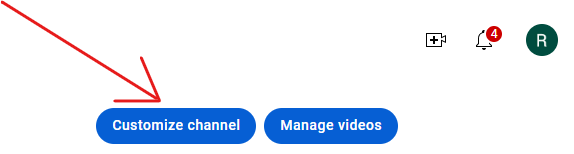
- Look for the menu option on the left side and search for the Analytics button. Once you click that, it will take you to a page with your complete channel information.
- If you are looking at a specific video, the Overview tab will show views, watch time and subscribers gained or added. You may also see likes versus dislikes and real-time activity for that specific video.
What Other Information Can You View?
The Audience option in the Analytics section of your YouTube Studio helps you check every video interaction that your channel generates.

Here is a list of other information that you may view about your YouTube audience:
- Audience growth for a particular video: This report shows which of your videos are growing your audience base over a 90-day period.
- When viewers are on YouTube: The report shows the online viewers of YouTube in the past 28 days. It helps you schedule your content accordingly, build community and plan your next live stream.
- Content your viewers watches: It shows what content your viewers have watched outside your channel over the past week, including videos, live streams, and YouTube Shorts. You may utilize it for your thumbnail ideas, collaborations, or upcoming videos and titles.
- Channels your viewers watch: The reports consist of the channels your audience watched over the past 28 days other than your channel. You may use this information to collaborate or better understand your audience's interests.
- Geography: You can understand where your audience is located and which geographical location audience has the most watch time for your video content.
- Age: It shows the age range of your audience who contributes to the most watch time on your video content.
- Gender: It shows you the gender distribution of your viewers.
- Top subtitles/ closed caption language: This shows you the language in which your audience prefers watching your video content.
How To See How Many People Like Your YouTube Videos
Here is a step-by-step guide to see the total like count on your channel:
Step 1: Go to your YouTube channel. Scroll down the list at the right of the page. Click on the Creator Studio.
Step 2: You will see a list with options like Analytics, Content, Dashboard, Comments, and Subtitles to choose from. Select “Content” from that list.
Step 3: Click on the Analytics icon for the individual video that you want more information on. Then select the Engagement tab on the top.
Step 4: You will get a page displaying various options relating to your video, including views, comments, likes, and dislikes. Click on the Like (vs. Dislikes) button. You can have a clear look at the likes and dislikes of each of your videos. You can even sort your video list based on date.
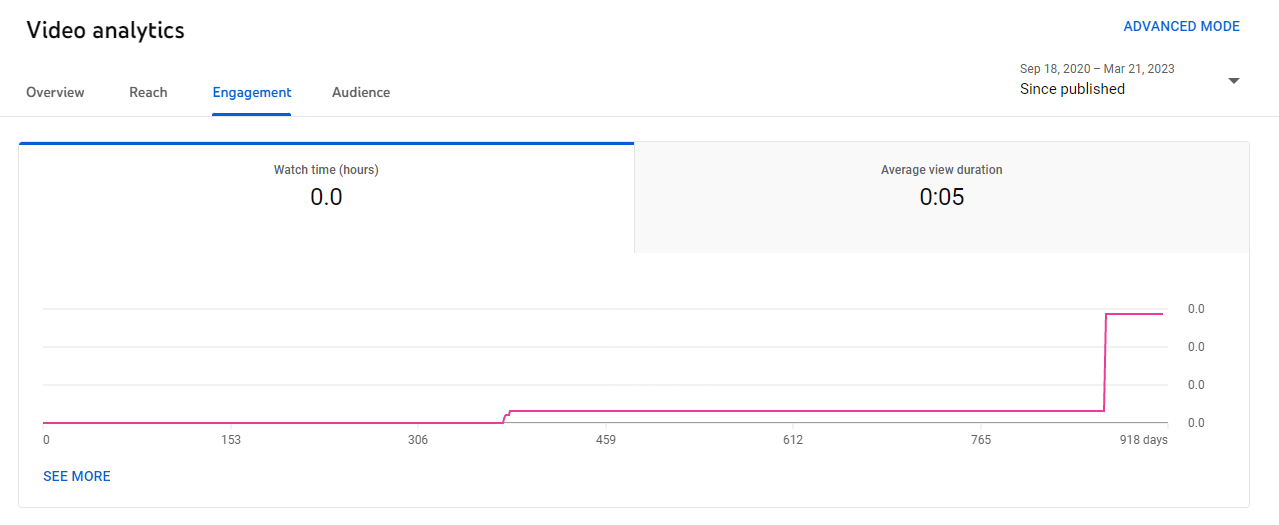
Top Metrics To Increase Your Content Reach
Here are the key metrics that will help you improve your content reach:
- Top videos: It highlights the most popular videos through the expanded analytics report and allows you to check more metrics like views and impressions made by your content.
- Top playlist: It shows the playlist with the most-watched time, which could also be from other channels.
- Top posts: It helps you check the most popular posts with the highest click-through rate.
- Top cards: This helps to check which card is clicked most across all the videos on a channel.
- Top-end screen element types: The report shows which element type your viewers clicked most across your entire channel.
- Key moments for audience retention: The report shows how well your videos capture your viewers' attention.
- Click rate report: It shows how often the viewers clicked the end screen element in your video.
- Top remixes: The report shows your content for making shorts and other videos, the number of times the content has been remixed, and its views.
Additionally, the Research tab in your channel analytics shows the top related searches across YouTube using relevant search terms over the past 28 days.
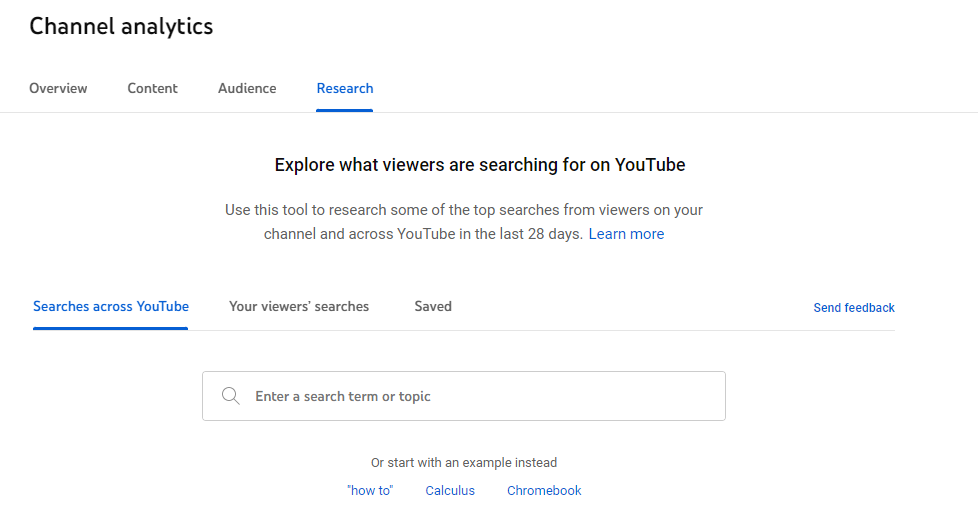
You may check with the specific filters to get more refined search results, for instance, language, geography, and content gaps. The saved tab helps you look for the search terms that the user has saved.
Do note that if you cannot see anything, be sure you have enough data to estimate the interest of your audience.
How To Receive And Manage Notifications For Your YouTube Channel
Here are the methods to get notified every time you get a new like, comment, or subscriber on your channel:
- You can turn on and manage your notification preference by clicking on the profile picture/avatar in your YouTube profile.
- Then, on the left, click on the Notifications button. Next, you can choose your notification preference and select how you like to be notified about activities on your channel.
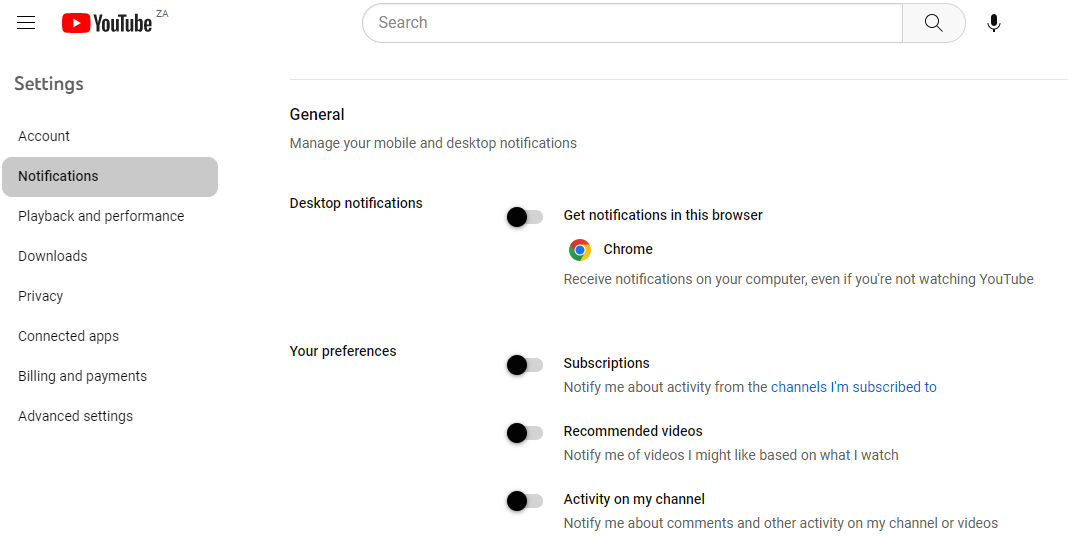
- You can choose when and how you want to be notified about your channel activities. You can set up email notifications through your Creator Studio to get an email each time you receive an update of a new subscriber or comments for your channel.
- You can also decide which notifications you wish to receive, including announcements, recommendations, and tips. Further, you can change the settings accordingly.
Conclusion
Seeing who liked your YouTube videos is valuable for content creators and marketers to understand their audience and track their performance.
Until now, it is not possible to know the exact details of your YouTube video likes. You can still check what kind of audience is watching the videos, which will help you create more valuable and engaging content in the form of videos.
If not with exact details of the user, you can still analyze the impact of your videos by performing an audience behavior assessment, evaluating audience engagement, and calculating referral traffic using various metrics and methods mentioned in this article.