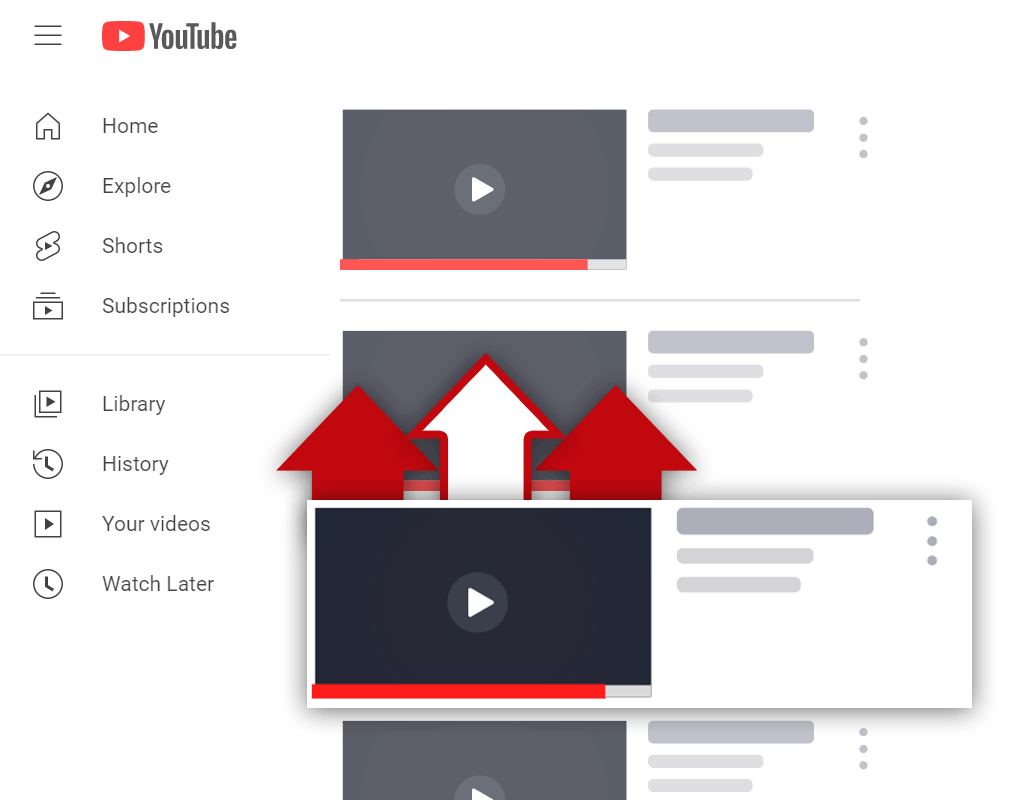How to Remove Featured Channels on YouTube 2022
Jan 4, 2021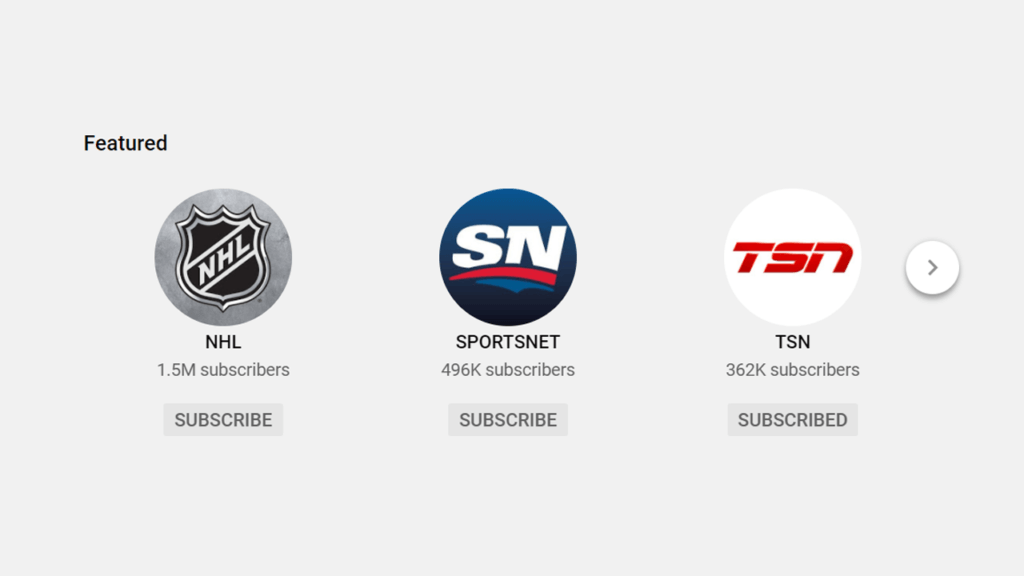
Knowing how to remove featured channels on YouTube in 2022 is an important skill for content creators to possess. Sometimes, we need to remove certain channels from the featured channels section of our YouTube channel. Luckily enough, the process of removing featured channels is quite simple once you get the hang of it.
To remove featured channels on YouTube in 2022, go to the YouTube Studio and select the "Customization" option from the menu on the left side of the screen. After selecting the "Customization" menu option, find the "Featured Channels" section, click the 3-dot icon, and select the "Edit section contents" or "Remove section" option.
Every so often, YouTube updates how certain features can be accessed. In the past, adding or removing featured channels was done differently than today. Nowadays, the process is a bit more complicated. Once you go through the process a few times, however, removing featured YouTube channels will become a simple process.
What Are Featured Channels on YouTube
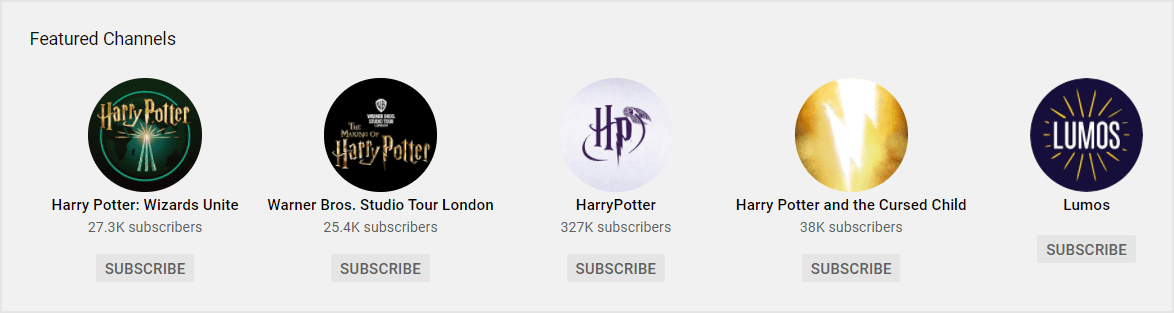
What are featured channels on YouTube? Well, featured channels are essentially channels that are displayed on channel pages for visitors to see. Often, channels that are featured belong to friends or content creators that create similar videos to the channel that is featuring them.
For many years, featured channels were displayed in the form of a sidebar on the right side of the screen on channel pages. Recently, however, this was changed. Now, featured channels have a tab of their own on channel pages and are displayed as a channel section like videos, playlists, etc.
There's a lot of debate as to whether the new way of displaying featured channels is better than the old way. As with most things, it takes time for users to get used to changes. As time goes on, YouTube users will get used to the new location of featured channels, and they will begin to click on them more often.
What Is the Use of Featured Channel in YouTube
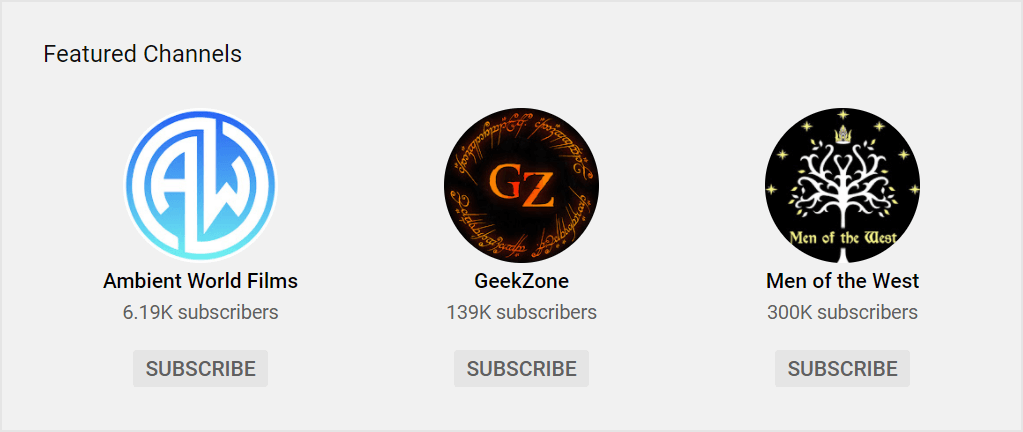
You might be wondering- what are featured channels on YouTube used for? After all, they aren't talked about very often. Maybe they aren't a relevant feature anymore on YouTube? Or, maybe content creators have forgotten that they can feature other channels on their channel pages?
Featured channels are used to bring attention to other YouTube channels. Often, channels that are featured belong to friends or are channels that upload similar types of videos. When a channel features another channel, they display the featured channel on their channel page so visitors can see it.
Another way the featured channels feature is utilized is to bring attention to secondary channels. Sometimes, content creators start multiple YouTube channels devoted to different types of videos. To make it easier to bring attention to secondary channels, the featured channels feature is often utilized.
How to Remove Featured Channels on YouTube Studio 2022

While the process of removing featured channels in the YouTube Studio is quite complicated at first, it becomes easier over time. After following the process a few times, you will have no problems removing or modifying the featured channels section for your YouTube channel page.
Here's how to remove featured channels on YouTube Studio 2022:
- Go to the YouTube Studio
- Select the "Customization" menu option
- Find the "Featured Channels" section
- Click the 3-dot icon
- Select the "Edit section contents" or "Remove section" option
- Remove your channel of choice
Let's discuss each of these steps in more detail.
1. Go to the YouTube Studio
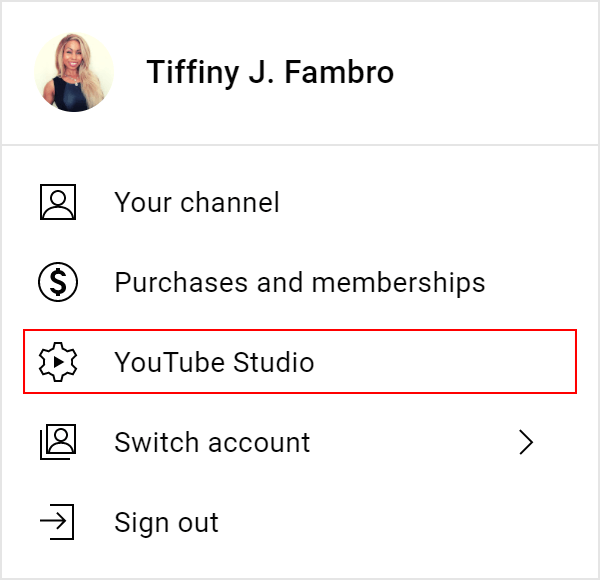
To begin, you will need to go to the YouTube Studio. Chances are, if you've ever uploaded a video before, you've been inside the YouTube Studio. To get to the YouTube Studio, simply click on your profile icon in the top right corner of the screen while on YouTube. Then, select the "YouTube Studio" option from the menu that appears.
2. Select the "Customization" Menu Option
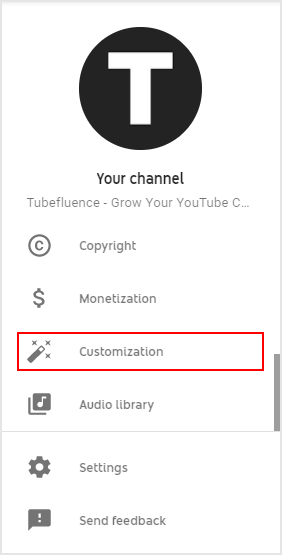
After clicking the "YouTube Studio" option, you should be brought to a new screen. This new screen is your Channel Dashboard. From this screen, you can access many different areas. In this instance, you need to access your channel customization options. This can be done by selecting the "Customization" option from the menu on the left side of the screen.
3. Find the "Featured Channels" Section
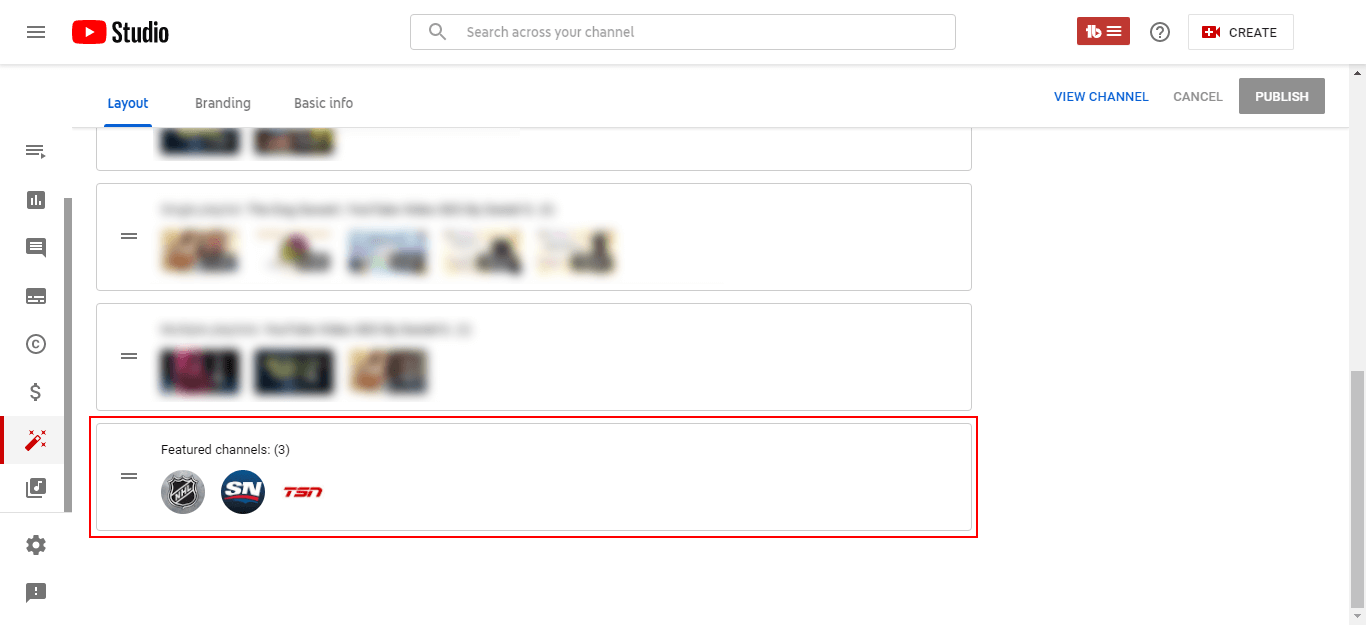
Once you have clicked the "Customization" option from the menu, you should be brought to a new screen. On this new screen, you should be able to see the "Featured sections" section for your YouTube channel. Under this section, you need to locate the "Featured Channels" section. If you can't find this section, try adding it by clicking the "ADD SECTION" button.
4. Click the 3-Dot Icon
![]()
While using YouTube, you've probably noticed that there is a 3-dot icon present in many areas. Typically, this 3-dot icon is used to access a menu that contains different options depending on the situation. Look next to the "Featured Channels" section and you should notice a 3-dot icon- click it.
5. Select the "Edit Section Contents" or "Remove Section" Option
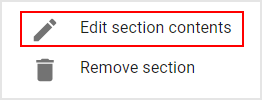
Selecting the 3-dot icon should open up a menu. From this menu, you need to select either the "Edit section contents" or "Remove section" option. Usually, you'll want to select the "Edit section contents" option so you can remove or add new featured channels to be displayed on your channel page.
6. Remove Your Channel of Choice
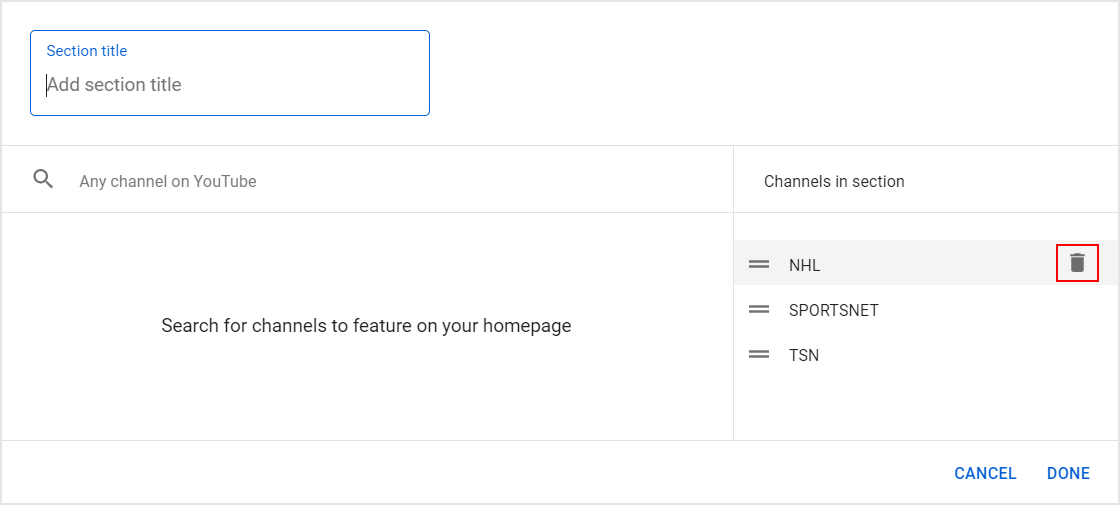
Finally, after performing the previous steps of the process, you will be able to remove your channel of choice from your featured channels section. Doing this is as simple as hovering over the channel you'd like to remove and clicking the trashcan icon. Upon clicking the trashcan icon, the selected channel should be removed.
Conclusion
Every content creator should know how to remove featured channels on YouTube in 2022. Removing featured channels from your channel page is a fairly simple process. Once you get the hang of navigating your way through the YouTube Studio, you'll have no problems adding or removing featured channels.