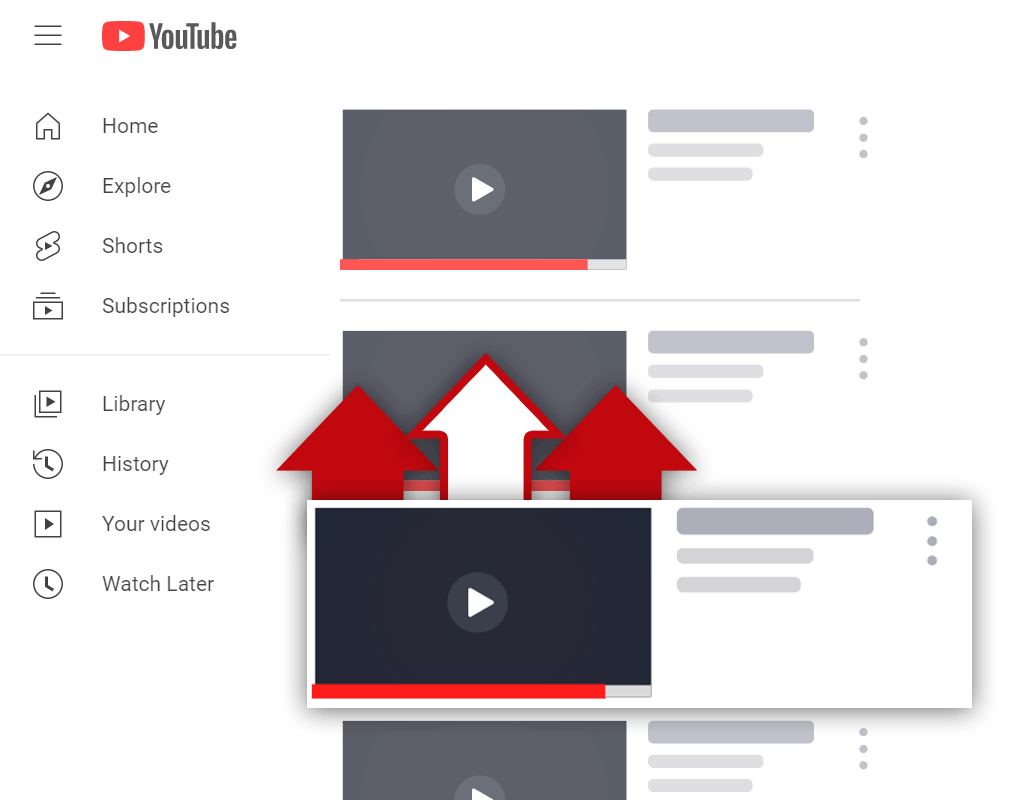How To Hide Subscriber Count On YouTube
Mar 30, 2022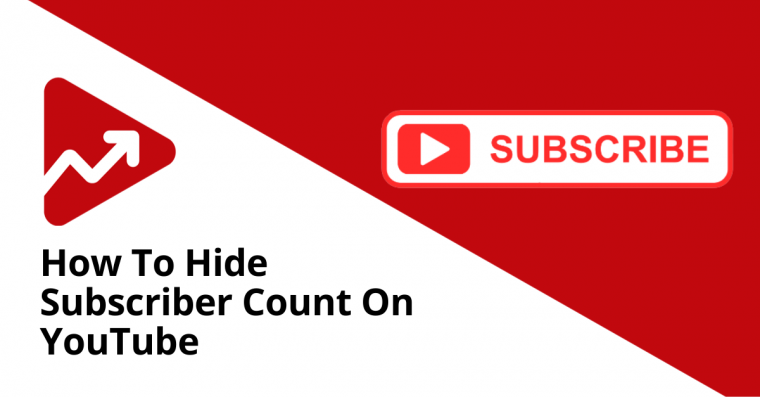
Table of Contents
Why hide subscriber count?
How to hide subscribers on YouTube (Step by step)
How to hide your subscribers on YouTube on mobile
Conclusion
As a new YouTube content creator, it can be challenging to build a large following.
Apart from getting videos to go viral, it can take a long time before creators have amassed enough subscribers to feel proud of their subscriber count.
Because of this, some creators elect to hide their subscriber count on YouTube.
In this article, you will learn the exact steps you need to take to hide the number of subscribers on your channel.
But first, let’s discuss why you would want to hide this metric.
Why Hide Subscriber Count?
When starting out, some YouTubers choose to hide their low subscriber count because they believe it may have a negative impact on how people perceive their content and channel in general.
Because let’s be honest, when you see two videos on exactly the same topic, but one channel seems to have more subscribers than the other, which creator will you trust more?
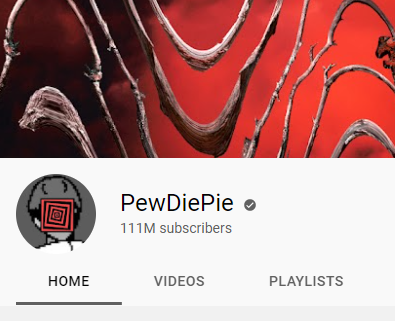
Image source: PewDiePie
On the flip side, some viewers like supporting small, indie YouTube creators that aren’t as popular as the big names. By hiding your subscriber count, a creator won’t be able to attract these users.
In our opinion, there’s no right answer to why you should hide your subscriber count. Every content creator has to start at 0 subscribers and work their way up to a larger subscriber base.
Whether you hide your subscribers or not, YouTube users will still be able to see the number of views your videos have - which is another important signal of how popular your content and brand are.
How to Hide Subscribers on YouTube (Step by step)
All YouTube channels display the number of subscribers by default, so you’ll have to manually switch off this setting in your channel settings.
Here are the exact steps you need to follow to hide subscribers on your YouTube channel via desktop.
Step 1: Go to youtube.com and log in to your account.
Step 2: Navigate to your account’s YouTube Studio by clicking on your profile picture in the top right corner, as illustrated below.
Alternatively, you can just follow this link to your YouTube Studio.
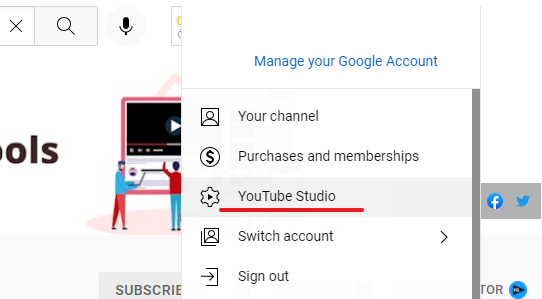
Step 3: Click on Settings and open the Channel tab.
Step 4: Now click on Advanced settings and scroll down to Subscriber count as shown below.
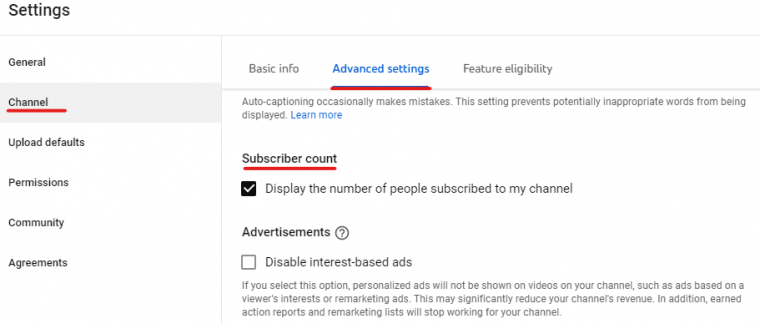
Step 4: To hide subscribers on YouTube, simply uncheck the checkbox next to “Display the number of people subscribed to my channel” and hit Save.
How to Hide Your Subscribers on YouTube on Mobile
Unfortunately, you can’t hide your subscribers using the YouTube or YouTube Studio mobile app.
If you want to use your mobile phone to hide your subscribers then you need to access YouTube using your device’s internet browser instead of an app.
Here are the steps to hide your YouTube subscribers via mobile devices such as Android, Windows, or Apple.
Step 1: Open your device’s default web browser and go to youtube.com. If your device asks you if you want to open YouTube in the app, simply ignore the prompt and continue to the website.
Step 2: Click on your profile picture in the top right corner of the website and navigate to YouTube Studio, which should be at the bottom of the sidebar interface.
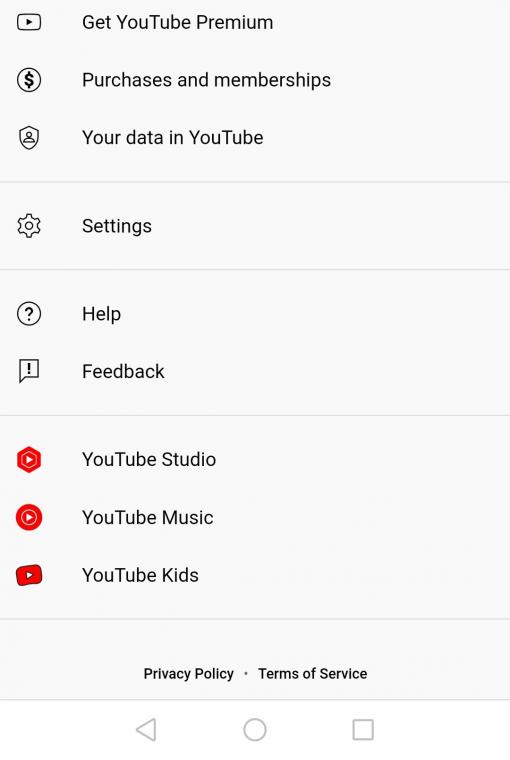
Step 3: Now follow all of the steps that we outlined when using a desktop. At the bottom of the page, click on Settings and choose Channel. Next, click on the Advanced settings tab and deselect the Subscriber count checkbox.
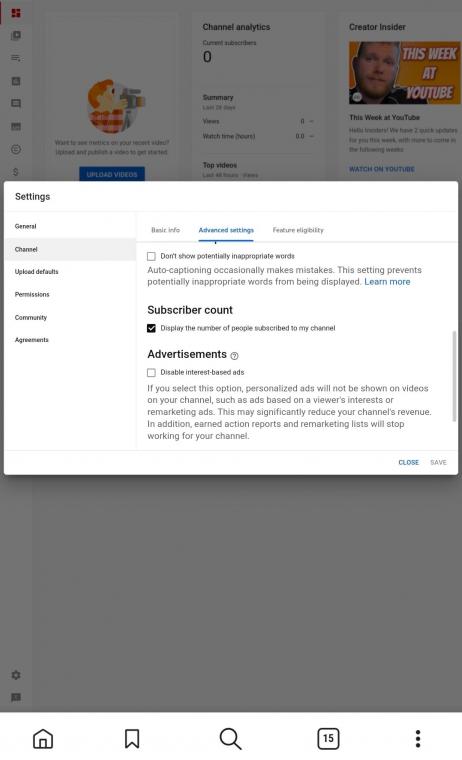
Step 4: Once you hit Save, your subscriber count will be hidden from all YouTuber users.
Conclusion
Hiding your subscribers on YouTube is a personal preference. By following the steps that we outlined in this article, you’ll be able to easily accomplish this.