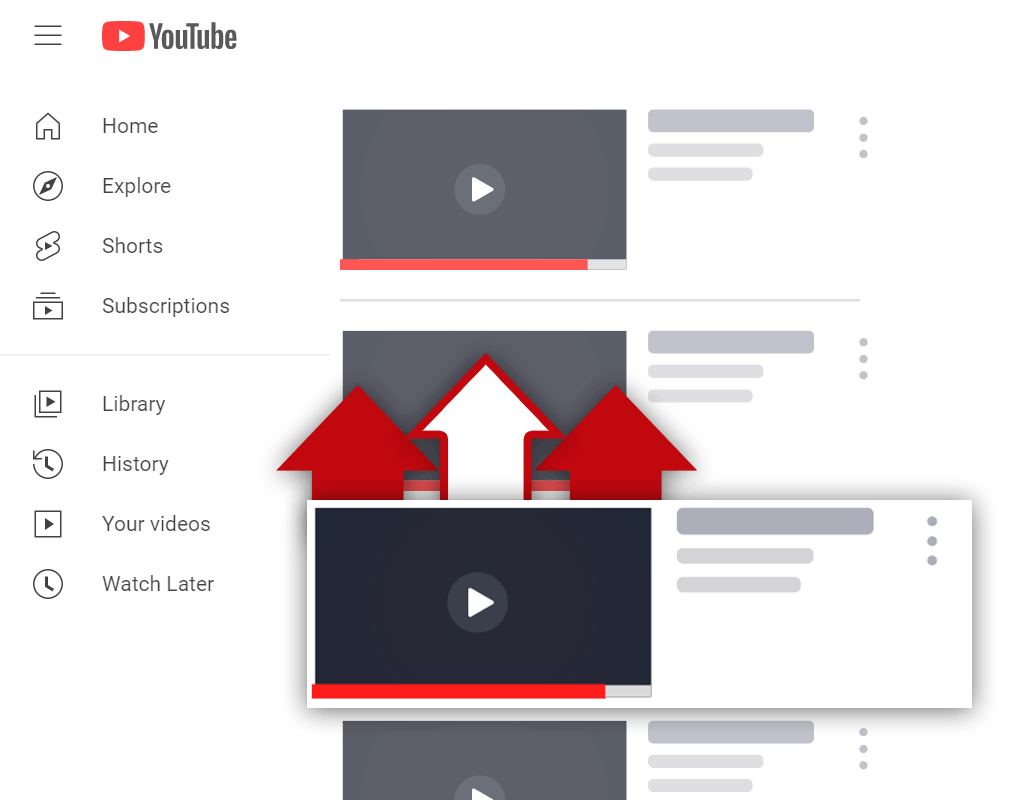How to Change the Title of a Video on YouTube
Sep 25, 2020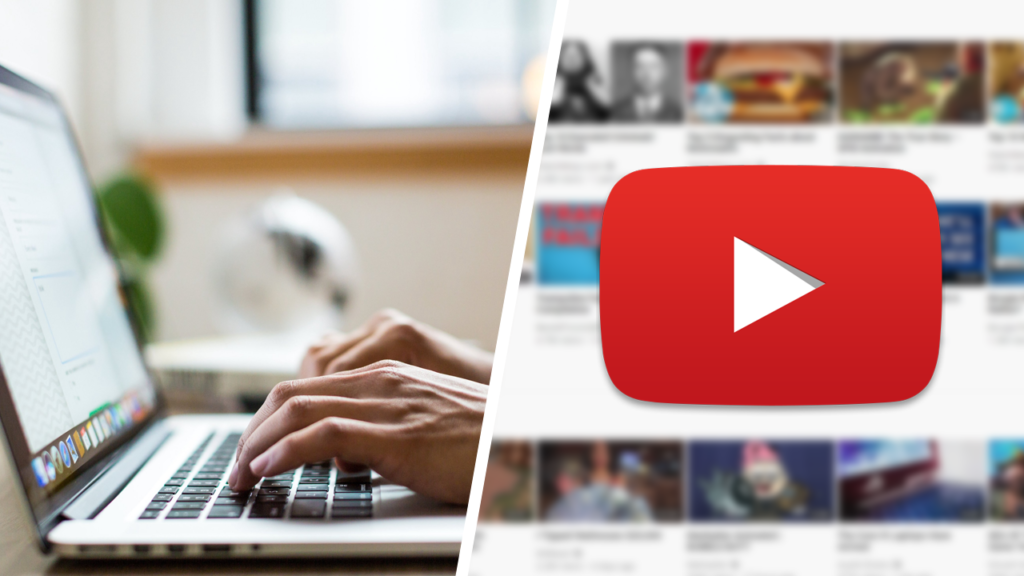
Sometimes, changes need to be made to the metadata of a YouTube video. Whether it's the title, description, or tags, knowing how to make the needed adjustments is important. In this article, I'll be covering not only how to change the title of a video on YouTube, but the reasons why you might need to do so.
The process of changing the title of your YouTube videos is simple. By navigating to the YouTube Studio, then the Video Manager, and then selecting the video you want to change the title of, you can change the title of your video. The key is making sure that you have a good reason for changing the title of a video, as a title change can have a big impact.
As with most adjustments, changing the title of a video is done through the YouTube Studio. Once you've done it a few times, making adjustments to video metadata becomes easy. What's important, however, is that you have a good reason for changing a video title. In this article, I'll go over some reasons to help you decide if changing a title is a good move.
Change the Title of Your YouTube Video
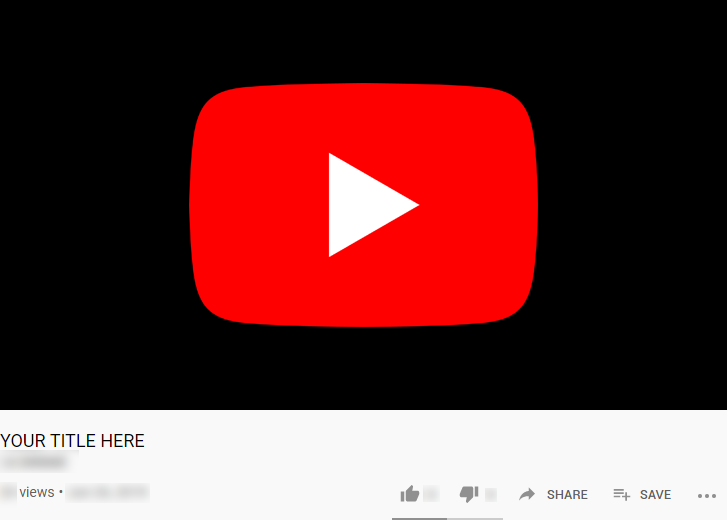
Before we get into how you can go about doing so, we need to cover some reasons why you might change the title of your YouTube video. After all, video titles shouldn't just be changed at random- there must be a reason for doing so. Changing a title can have a huge effect on the performance of a video, so there must be a good reason for making a change.
There are a few different reasons why the title of a video on YouTube might need to be changed. Such reasons include:
- Video re-optimization
- Poor initial performance
- Spelling and grammatical errors
Let's dive a bit deeper into each one of these reasons for changing a YouTube video title.
Video Re-Optimization
For years now, I've been helping creators improve their video SEO. One of the ways I do this is by adjusting the metadata of previously uploaded videos. By creating new metadata (title, description, tags) for a video, the video can start to rank for different keywords and can begin to gain more views over time.
If you were to decide to adjust the metadata of your videos, changing the title would be part of the process. So, naturally, video re-optimization is one of the reasons why you might consider changing the title of a YouTube video. Just know that it's a good idea to adjust the title, description, and tags of a video at the same time- not just the title.
Poor Initial Performance
Changing the title of a video due to poor initial performance isn't something many small channels will need to do. For small channels, it usually takes a while to accumulate views. With large channels, however, you can determine whether or not a video is going to perform well within the first hour after it has been published.
If a video is published and all signs point to poor performance, a title change can help the video recover. If you're subscribed to any large channels, you might have seen this process take place in combination with the changing of a video thumbnail. This process isn't something every large channel does, but it is becoming more popular as time goes on.
Spelling and Grammatical Errors
Something that I get annoyed at is when a video is published with spelling mistakes present in the title. This isn't because I think of myself as a grammar professor, but because spelling mistakes can lead to lower search engine rankings for a video. As you might imagine, lower search engine rankings lead to fewer views.
Before publishing a video, I recommend making sure there are no spelling or grammar errors present in your video title, description, or tags. It doesn't matter if your channel is small and you don't get many views. Having metadata with spelling errors will lead to fewer views for your video, resulting in less success.
How to Change the Title of an Uploaded Video on YouTube
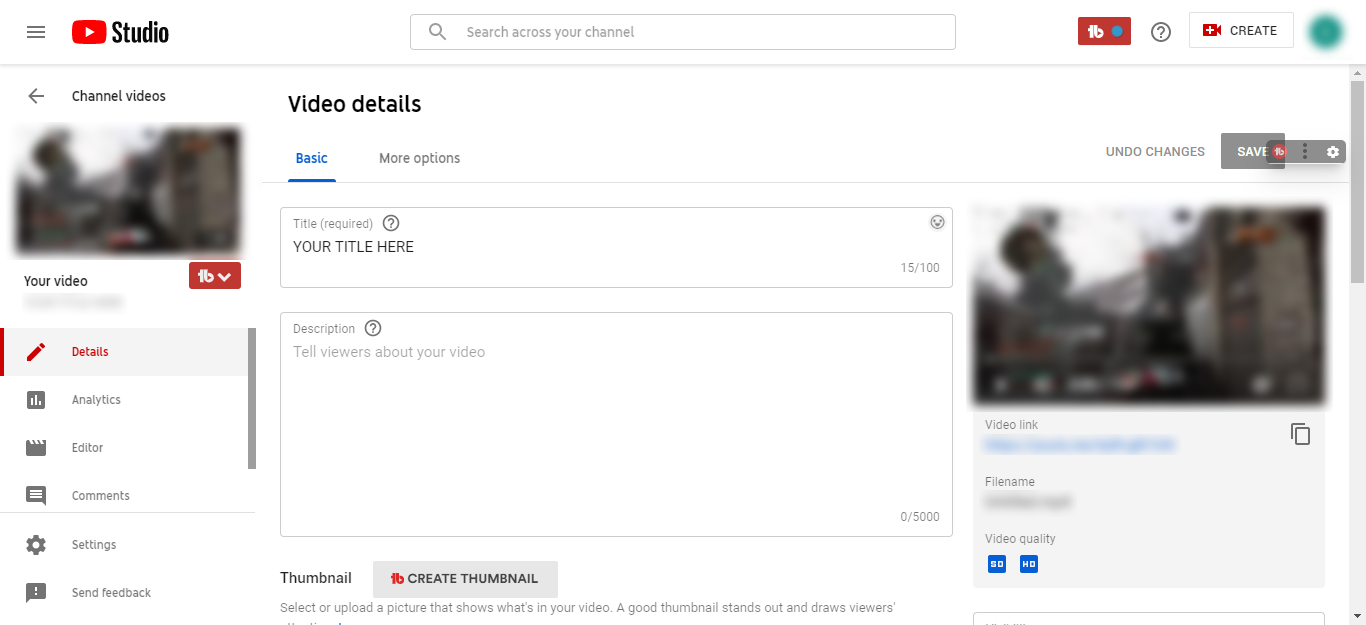
Changing the title of a video that has been uploaded on YouTube is a quick and easy process. Whether you've just started using YouTube or you've been using YouTube for years, the process will be equally as easy in both scenarios.
Here's how to change the title of an uploaded video on YouTube:
Step 1 - Go to the YouTube Studio
To begin, you will need to navigate your way to the YouTube Studio. To do this, simply click on your profile picture in the right-hand corner of your screen and select the "YouTube Studio" option on the menu that pops up.
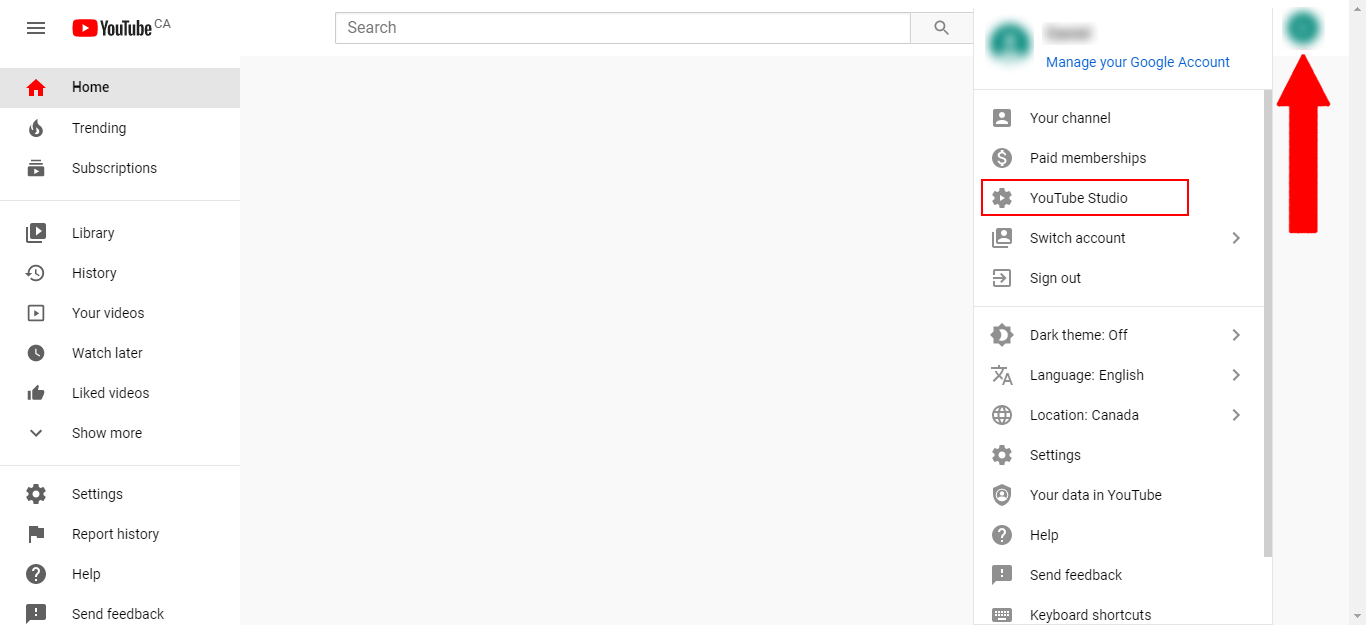
Step 2 - Go to the Video Manager
Once you are in the YouTube Studio, you will need to go to the video manager tab. To get to the video manager tab, you simply need to click on the "Videos" item on the menu located on the left-hand side of your screen.
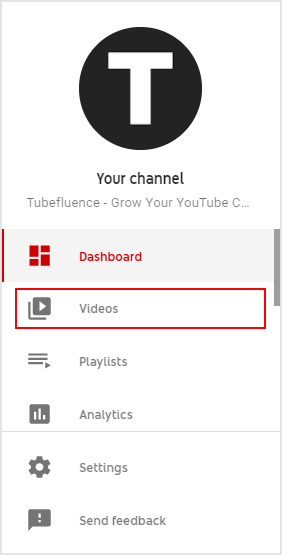
Step 3 - Select Your Video
Now that you can see all of your videos, you will need to find the video you want to make changes to. This won't be hard if you have a small number of videos uploaded. If you have quite a few videos uploaded, however, then using the search bar can be helpful.
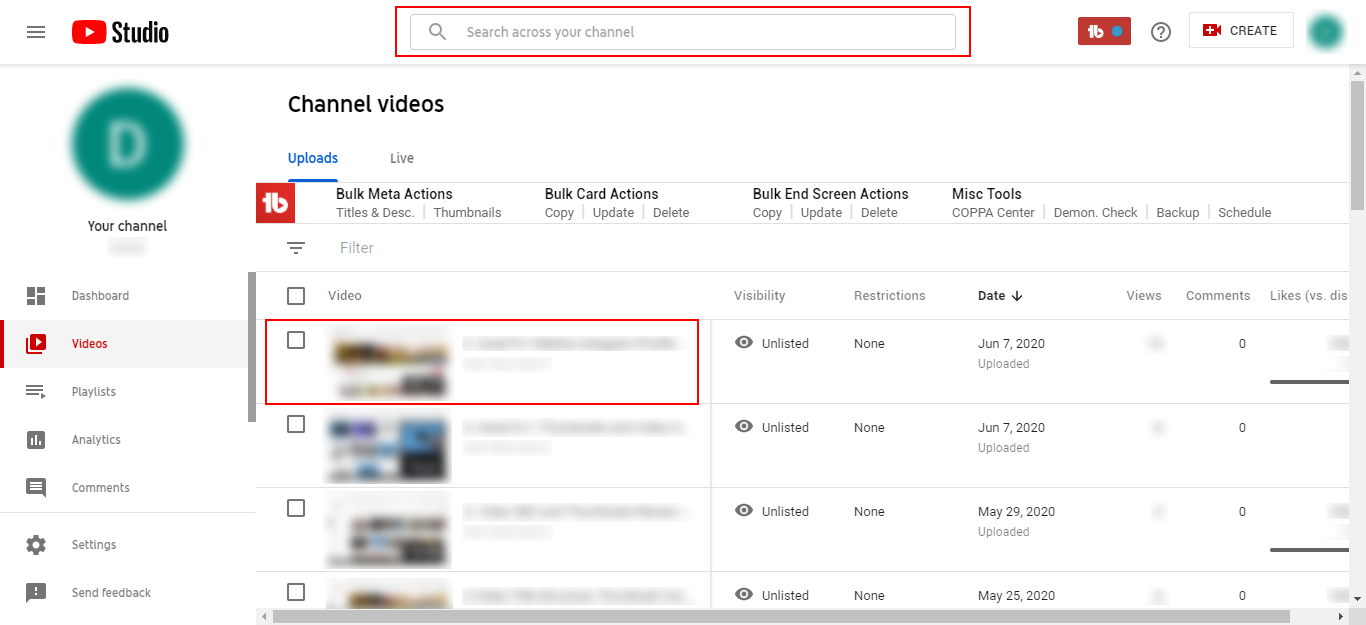
Step 4 - Change the Video Title
Once you have selected the video you wish to change the title of, you will simply need to enter the new title into the correct box. I recommend having the new video title written beforehand so you can simply copy and paste it into the correct box.
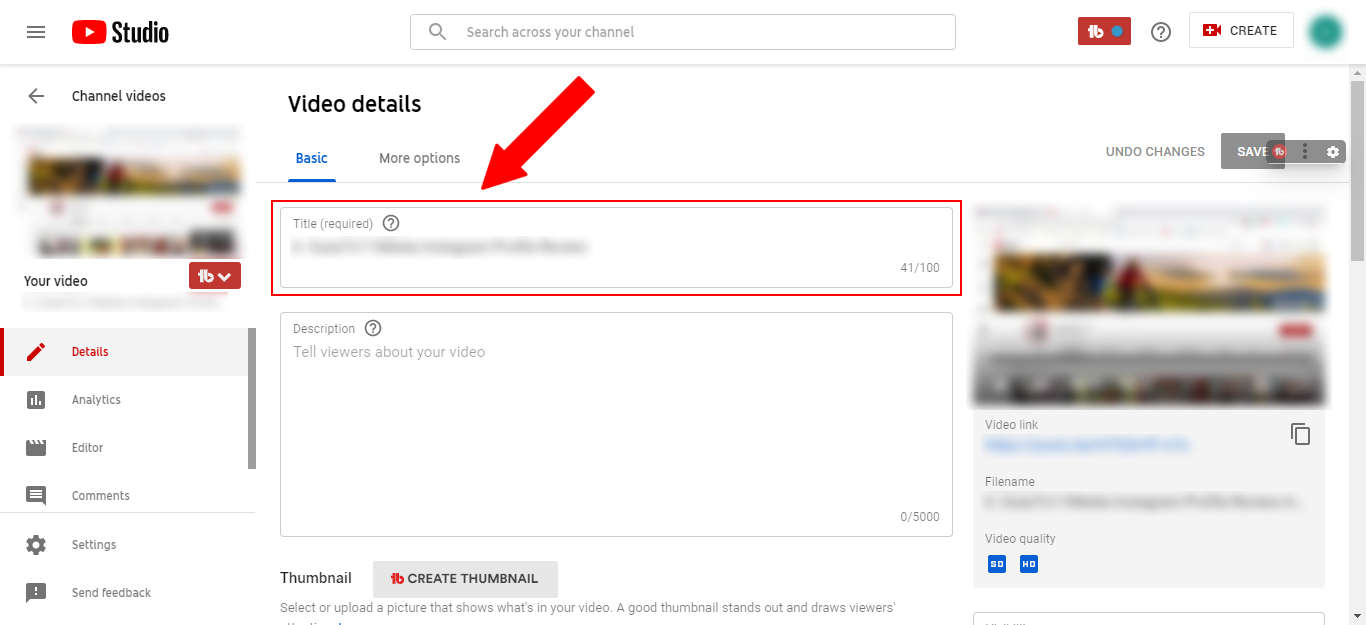
Conclusion
Now that you know how to change the title of a video on YouTube, you should ask yourself why you'd like to change the title of a video in the first place. Are you re-optimizing the video or was there a spelling mistake present? Maybe the video performed poorly when it was published? Whatever the reason for changing the title is, make sure it's a good one!