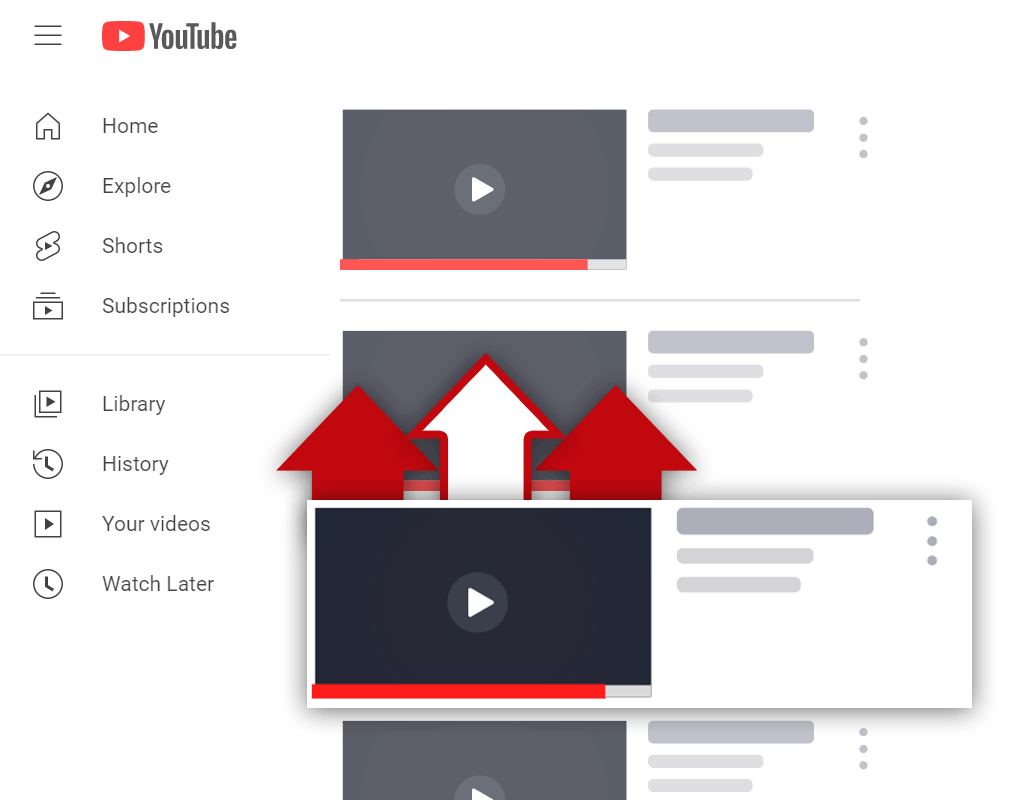Can You Upload Multiple Videos to YouTube at Once?
Sep 1, 2021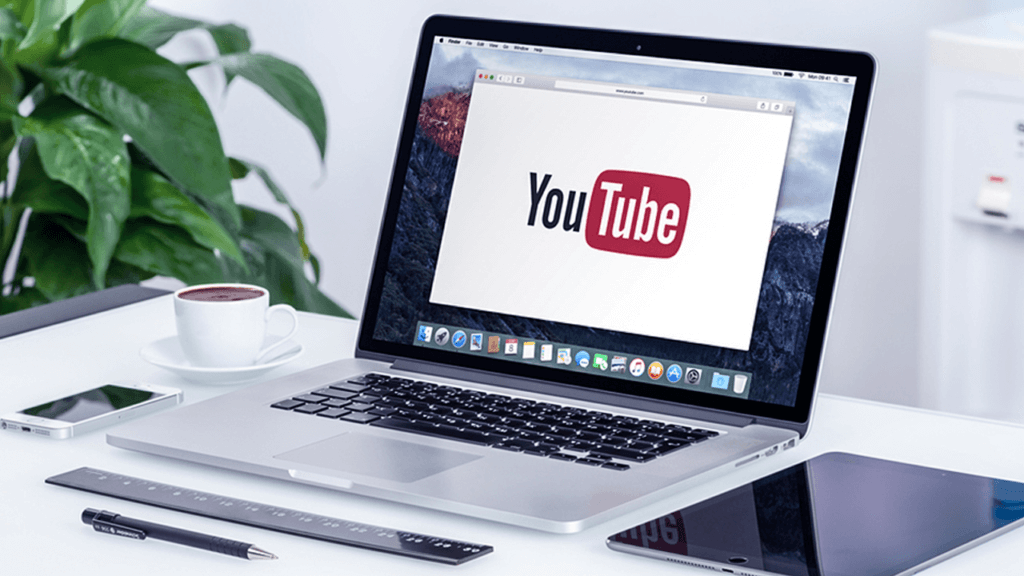
Have you ever wondered- can you upload multiple videos to YouTube at once? If so, you've come to the right place.
Over the years, content creators on YouTube have requested updates to the upload tool. One of the main requests creators made was the ability to upload multiple video files at the same time. But did YouTube deliver on this request?
In this article, you will learn:
Can You Upload More Than One Video at a Time on YouTube?
How to Upload Multiple Videos on YouTube
Read on and learn everything you need to know about uploading multiple videos to YouTube at once.
Can You Upload More Than One Video at a Time on YouTube?

So, can you upload more than one video at a time on YouTube? Put simply, yes, you can upload multiple videos at a time on YouTube.
The YouTube upload tool makes it possible to upload more than one video at a time. This makes it easier to upload multiple videos at once, as you do not need to upload each one separately. Along with this, bulk uploading videos is very easy thanks to the bulk upload tool.
Something to keep in mind is that each video does not upload at the same time. Meaning, if you upload multiple files, the first file will go through the upload process, then the next, and so on.
With this said, you will not need to wait for each video to process before the next video starts uploading. So, once a video has completed the upload process 100% of the way through, the next file will start uploading, regardless of how far along the first video is in the processing process.
How to Upload Multiple Videos on YouTube
The process of uploading multiple videos to YouTube is straightforward. With just a few clicks of your mouse, you can be uploading more than one video file to your YouTube channel at the same time.
Here's how to upload multiple videos on YouTube:
- Go to the YouTube Studio
- Click the create button
- Start the upload process
- Select multiple video files
- Wait for each video file to finish uploading
Let's go over this process in more detail.
1. Go to the YouTube Studio
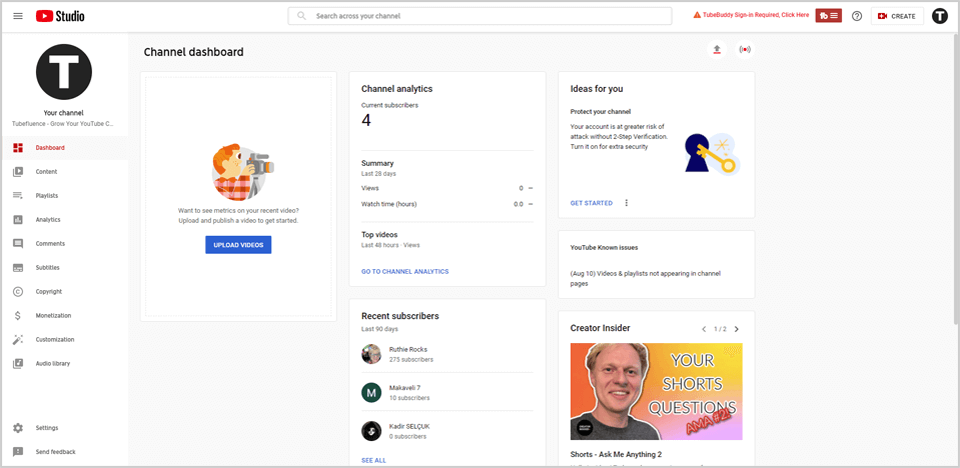
To begin, you will need to go to the YouTube Studio while signed in on the channel you wish to upload your videos to. You can get to the YouTube Studio by clicking on your profile icon in the top right corner of the screen and selecting the YouTube Studio menu option from the dropdown menu.
2. Click the Create Button
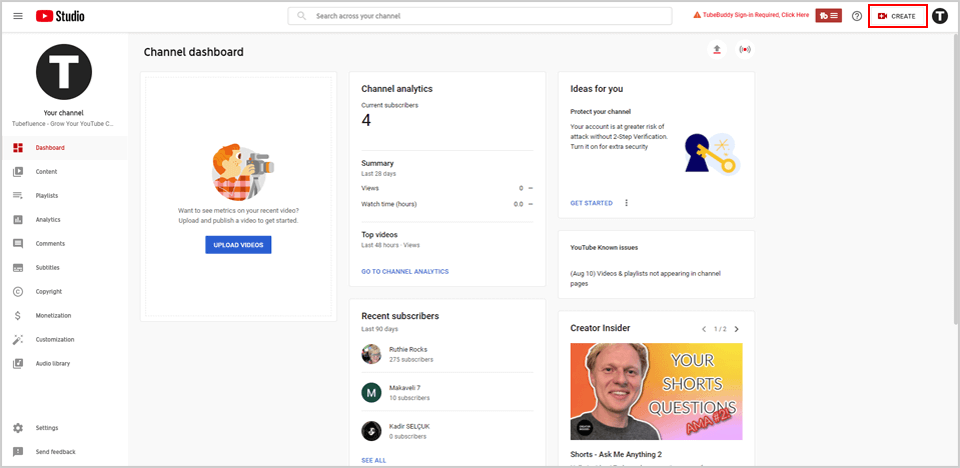
Once you have arrived inside the YouTube Studio, your next objective should be to click the create button so you can start the upload process. The create button will be located in the top right corner of the screen next to your profile icon.
3. Start the Upload Process
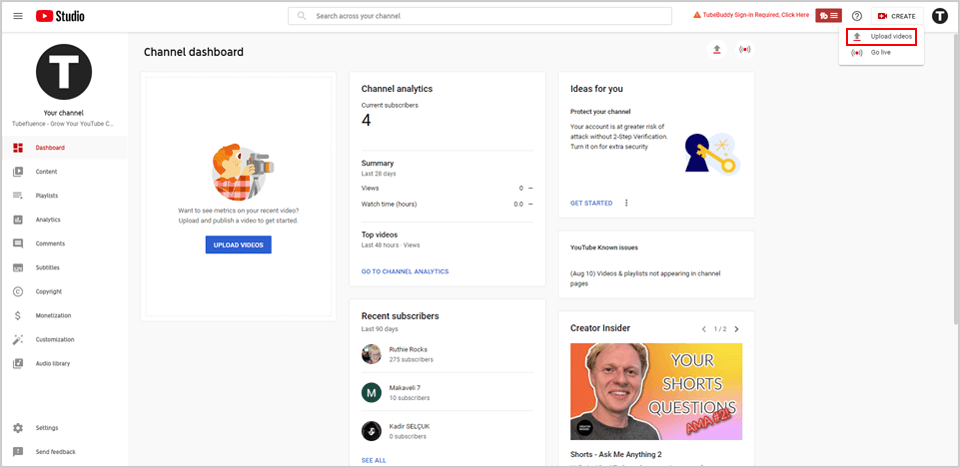
Upon clicking the create button, a new menu should appear. From this menu, you must select the upload videos option, as this option will allow you to start the process of uploading video files to your channel.
4. Select Multiple Video Files
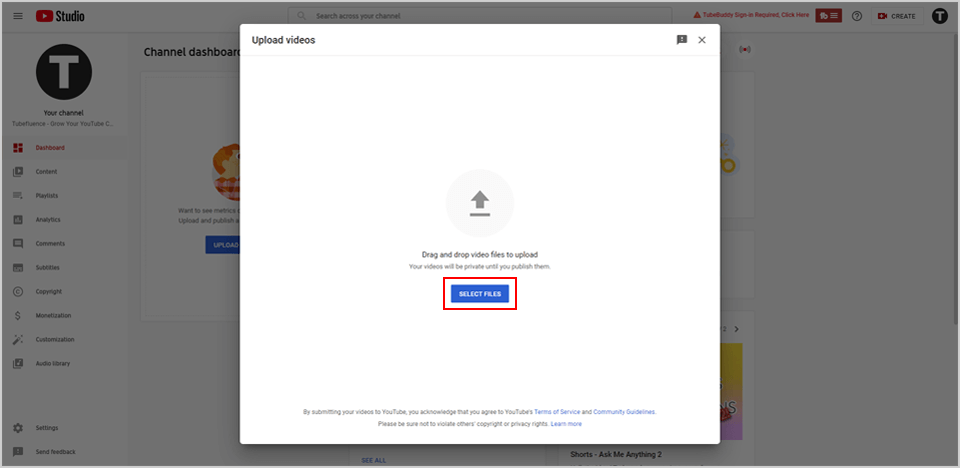
After clicking the upload videos menu option, you will be brought to a new screen. On this screen, you are asked to select your video files. To upload multiple videos, simply select multiple files at the same time. You can do this by highlighting each video file, which can be done by holding the CTRL button on your keyword while clicking on each file.
5. Wait for Each Video File to Finish Uploading
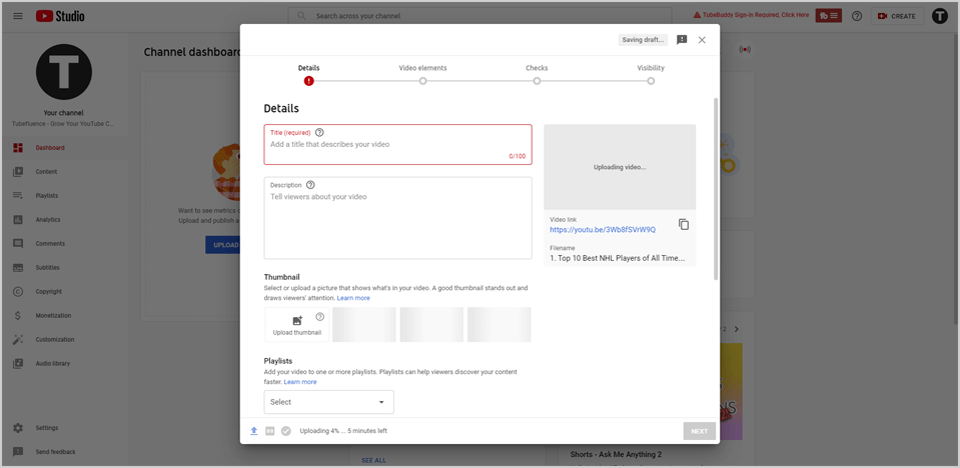
Concluding this process is as simple as waiting for each video file to finish uploading. Keep in mind, files will be uploaded in the order that they were selected. The first file you selected will be uploaded first, and so on. When a file is fully uploaded, it will be marked as completed in the upload window.
Conclusion
If you've ever asked yourself, "can you upload multiple videos to YouTube at once?" you should now have an answer to your question. There are a few different ways to upload multiple video files at the same time, but the process described is the easiest and most efficient way to do so.